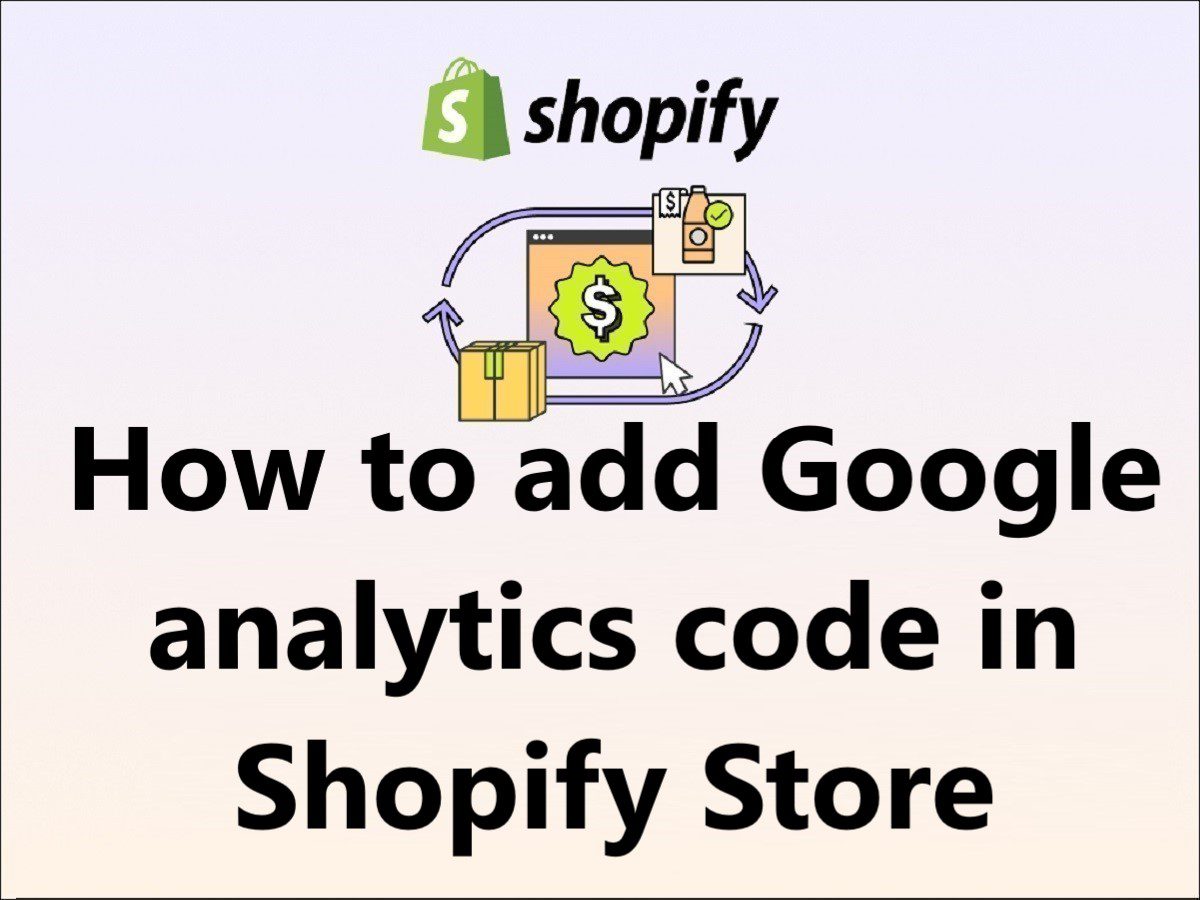How to set up google analytics for Shopify??
How to add google analytics to Shopify??
How to implement tracking code in Shopify??
Did you get the right and helpful answer to these queries, No Right??
Don’t worry, you are at the right place, I will help you add Google Analytics code to Shopify step by step.
After you set up your Shopify store, you may run digital marketing or social media ad campaigns to spread your eCommerce website.
Your eCommerce website or Shopify store will get organic traffic from the search engines as well, so overall you need to track your website visitors analytics, which helps to improve its performance to increase the search traffic on the site.
Google Analytics is the topmost tool to track website traffic, users’ behavior on the site, users’ location, their language, what device they used to open your site, how did they find your site, on which browser they opened this site, and how much time they spend on your site, etc.
These details are most important for the improvement of the site structure, site infrastructure, speed, security, theme, product placement, etc to increase sales, so today we are going to learn:
How to add google analytics code in Shopify
Step 1 – Login into the Shopify store admin center and click on “Online Store”, refer to the below image.
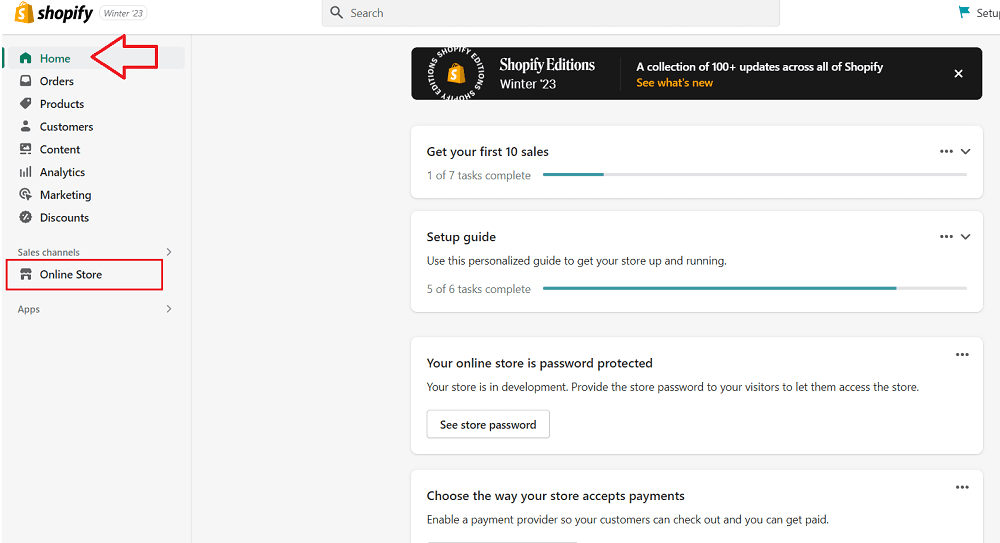
Step 2 – After clicking on the “Online Store”, you will find left navigation under the Online store, now click on “Preferences”, Refer to the below image.
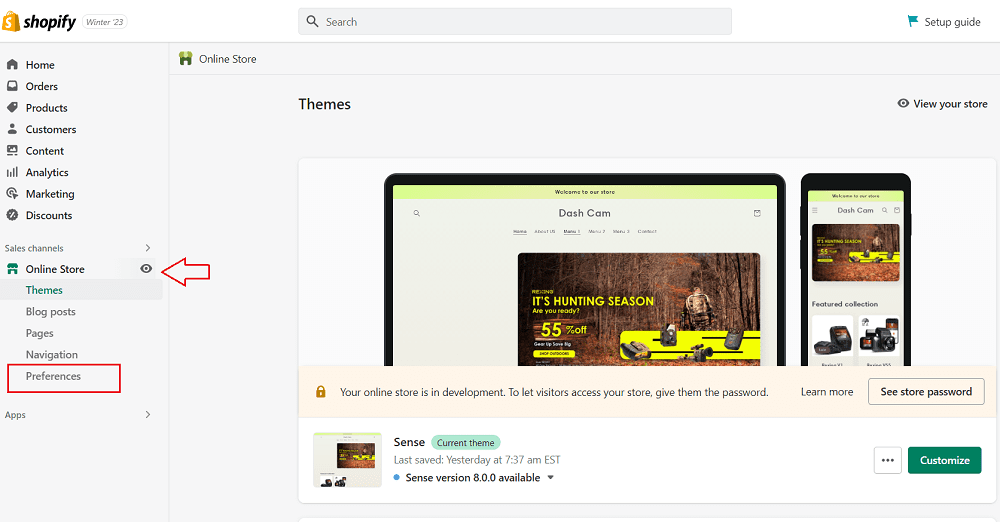
Step 3 – After clicking on “Preferences”, you will see the “Google Analytics” code section, where you can add the google analytics G4 Tracking code and click on “Save” (Refer to the below image).
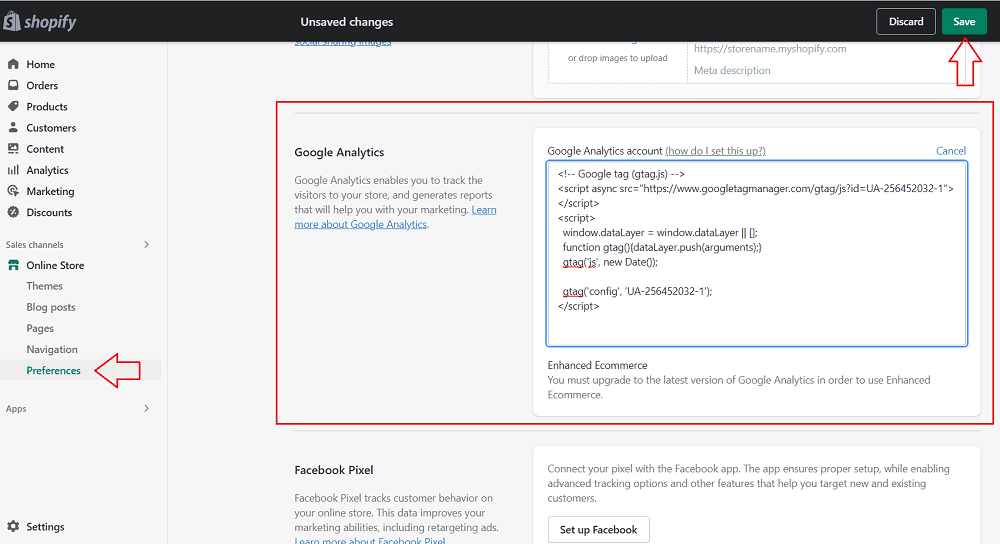
You have successfully learned how to add google analytics code in Shopify Store so that you can track the website visitors and their behavior to improve the performance or site structure to increase sales.