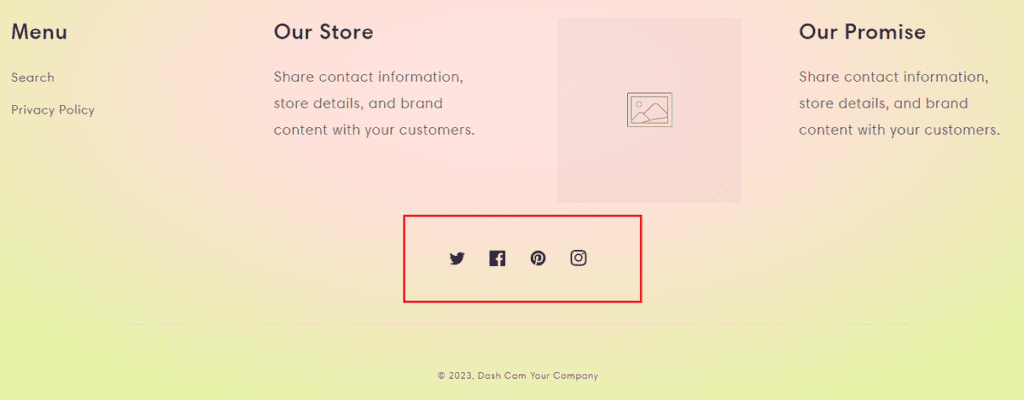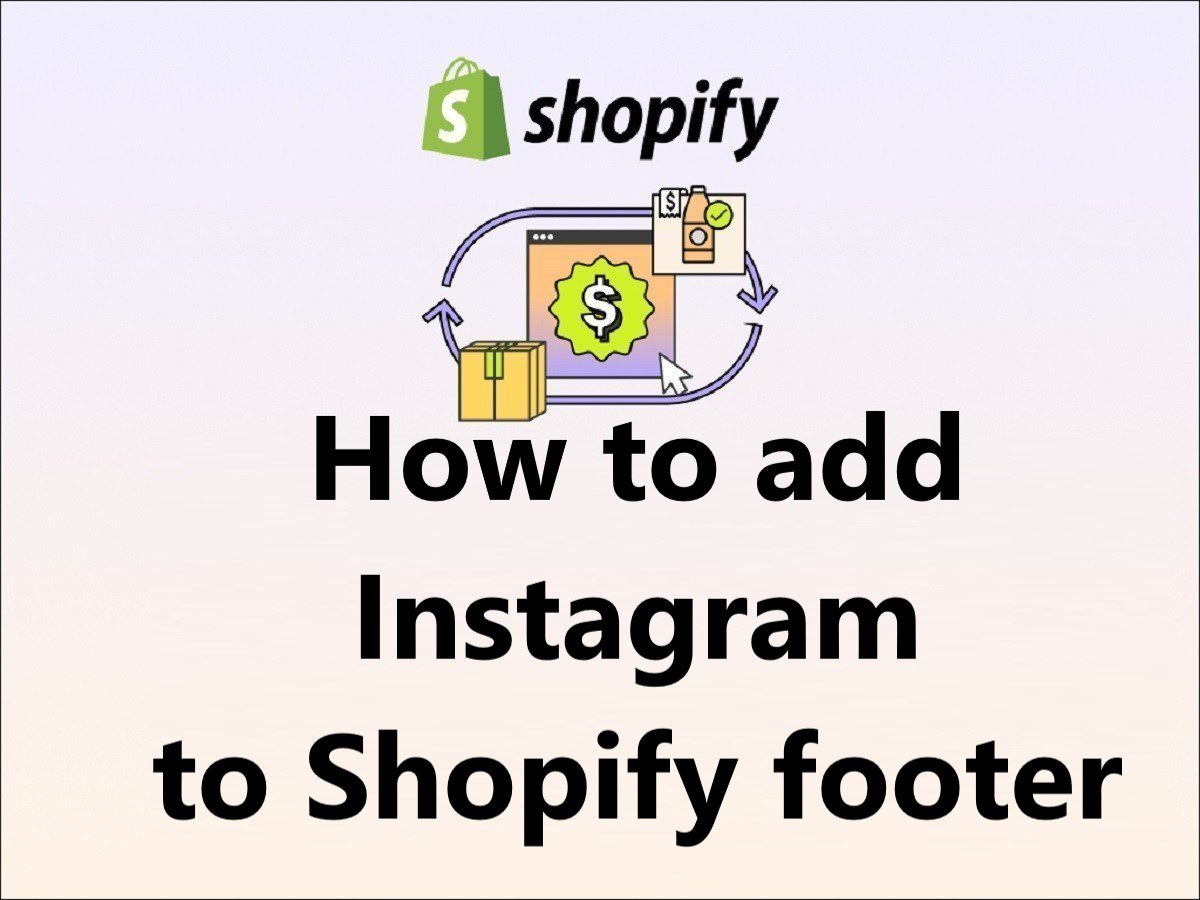Shopify how to add Instagram icon to footer??
How to add Instagram link to Shopify footer??
How do i add social media icons to my shopify footer??
Are you looking for answers to these queries?? If YES, Then you are at the right place.
I will help you to add an Instagram icon or link to the Shopify footer step by step in detail, so follow the below steps one by one.
Adding social media links to your Shopify website may increase your reach, it helps to build your brand image on the Internet and social media platforms. It helps to increase sales, promotion of the products, easy integration with global customers, and effective marketing to grab every age customers from the social media Instagram.
To achieve this many attractions, you need to connect your Instagram account with your Shopify store, so today we are going to learn how to add social media links like Instagram, Facebook, Twitter, Pinterest, etc to the Shopify footer step-by step:
How to Add Instagram link to Shopify footer
Step 1 – Login into your Shopify admin center and click on “Online Store” –> click on “Themes” (you will find these options in the left panel) and then click on the “Customize” button (Refer to the below image).
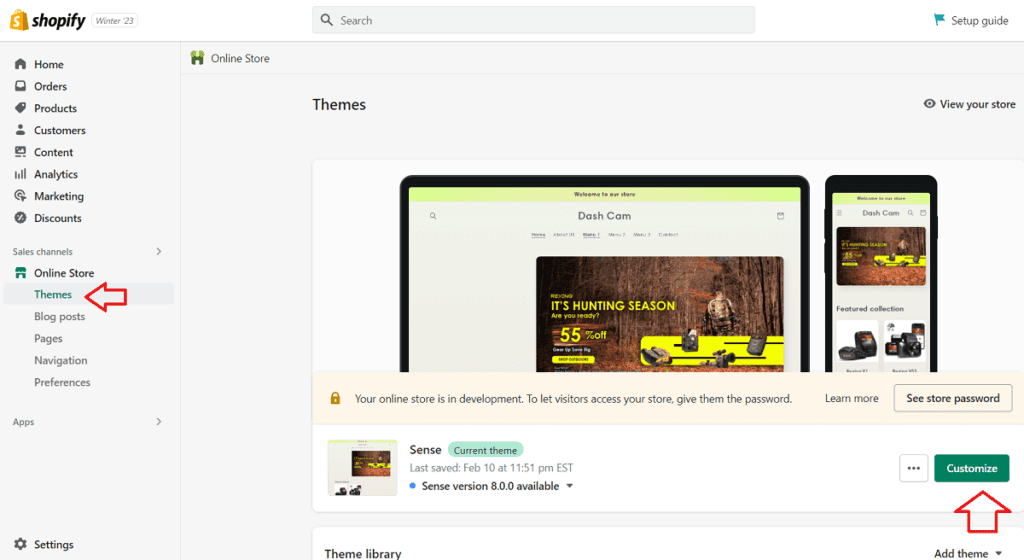
Step 2 – After clicking on the “Customize” button, click on the “Theme settings” you will find this option in left panel (Refer to the below image)
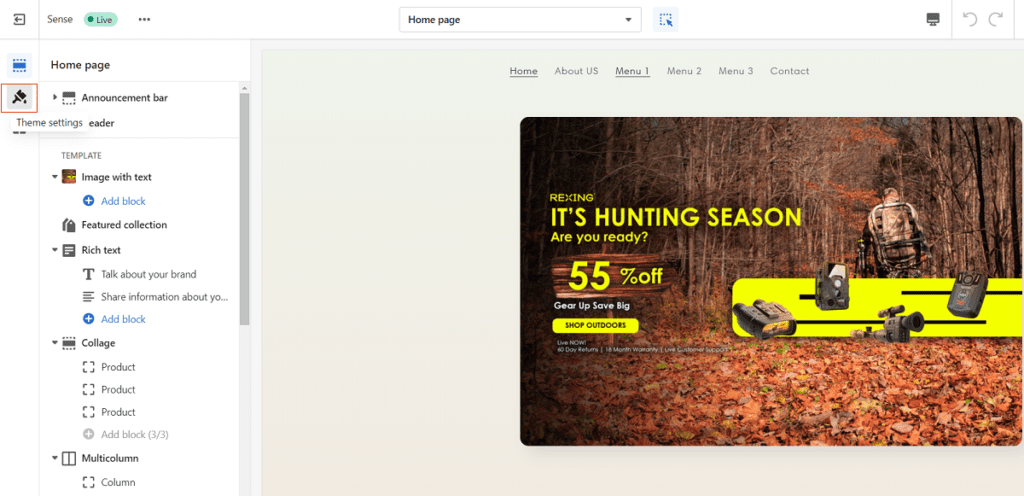
Step 3 – After clicking on the “Theme Settings”, scroll down the left navigation and click on the “Social Media” link you will see the social accounts section for Instagram and other social media platforms like Facebook, Pinterest, Twitter, etc.
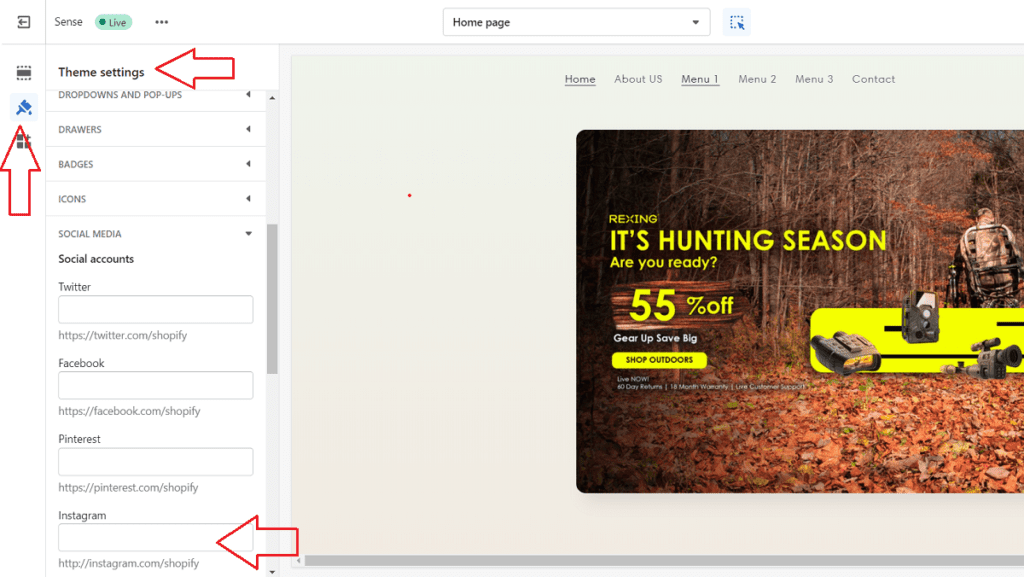
Step 4 – Now add your Instagram link inside the box and click on the “Save” button (Refer to the below image). that’s all link added to the Shopify footer.
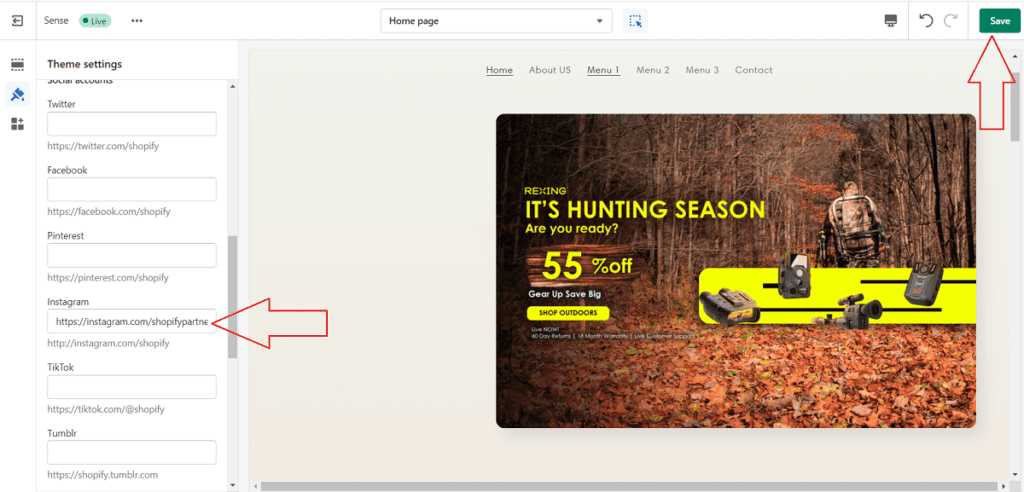
Step 5 – Using the same method you can add other social media links like Twitter, Facebook, Pinterest, etc to the Shopify footer (Refer to the below image).
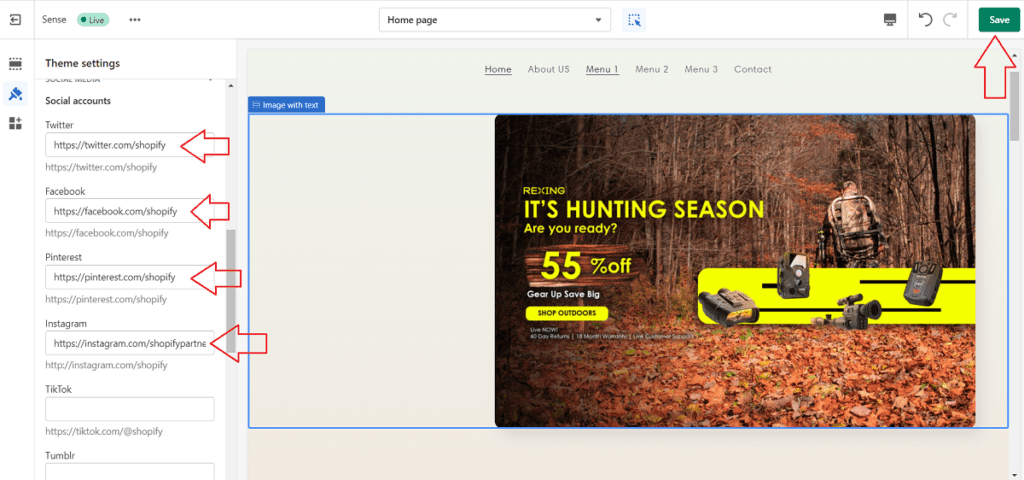
Now you can see all the social media links have been added to the Shopify footer successfully.