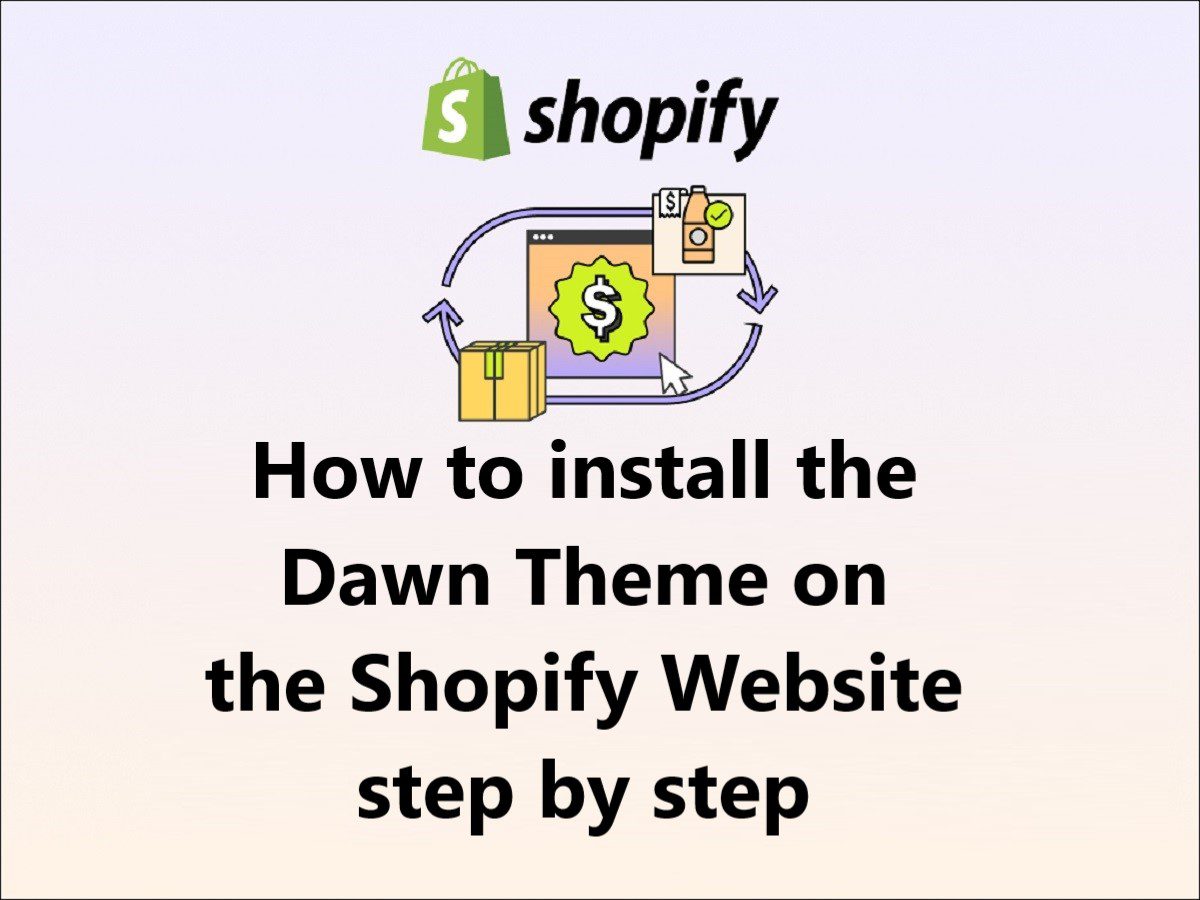How to set up a dawn theme on Shopify??
install Shopify theme??
How to install a themeforest theme on Shopify??
How to install Dawn theme Shopify??
Are you struggling to do these changes to your Shopify store??
Don’t worry, I am going to help you in this step by step in detail, follow the below steps one by one.
When you think about starting an eCommerce business,
Apart from the products, the first step is, you must have an eCommerce-based website, that can demonstrate or sell your products effectively to the customers so that they can buy without any hassle.
To demonstrate your products effectively you should have a well-structured UI design, color combination, placement of the products images with details, promotions, offer placement, to attract the customers, etc, we call it the theme.
World’s best eCommerce platform is Shopify, which is a self-hosted eCommerce platform,
it is well organized, secure, fast in the site page load speed, well equipped with all necessary eCommerce tools,
and admin panel to manage the products, inventory, offers, tax, integrated services like payments, currency, and many more according to the company and customer location, etc, and an excellent support team.
And, on the Shopify-based website, you will find a lot of themes free or paid, so as per your business type you can select either free or paid themes whichever suits your budget.
So, Today we are going to learn
How to install the Dawn theme Shopify step by step.
Note – Dawn theme is free to use on the Shopify platform, apart from the Dawn theme there are a total of 12 free themes available to use in the Shopify theme store.
There are paid themes as well, but here we are discussing Dawn free Shopify theme only.
Step 1
Login into your Shopify website after purchasing the subscription.
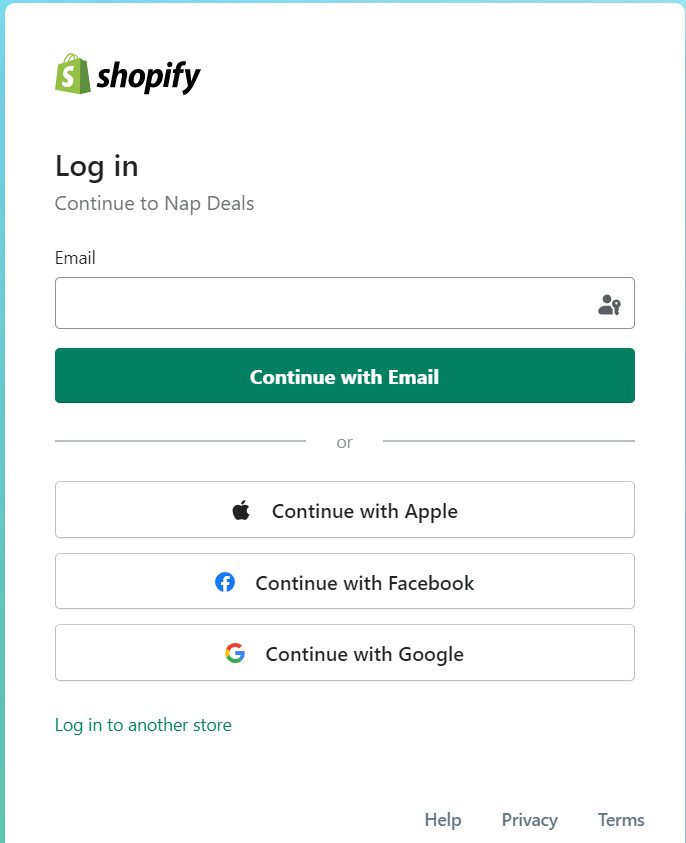
Step 2
After login into the Shopify website, you will see the admin center, there you need to click on the “Online Store” option will be available on the left side (Refer to the below image).
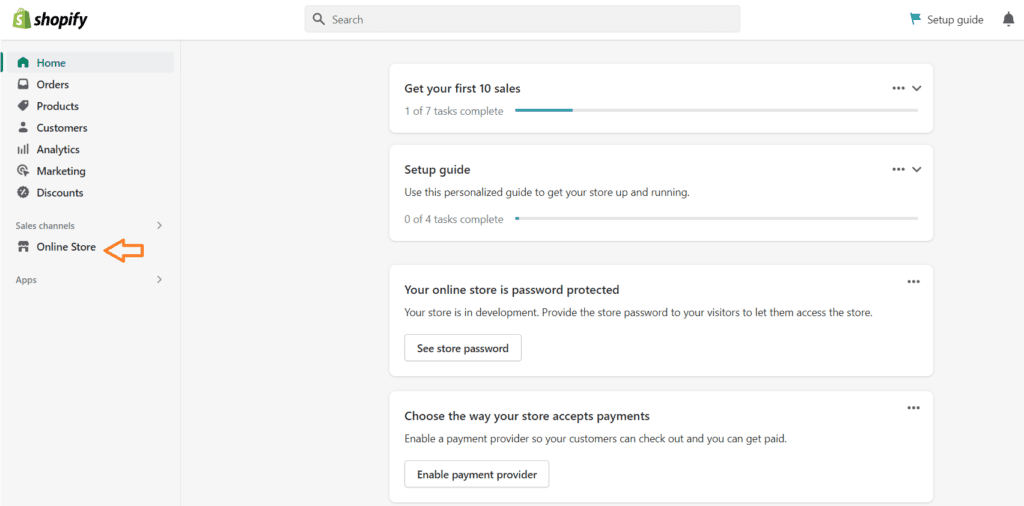
Step 3
After clicking on the “Online Store”, you will see the themes option right below the Online Store. Once you will click on the Themes option, you will see all the available themes in the store.
Now you can click on the Dawn theme “Add” button (Refer to the below image)
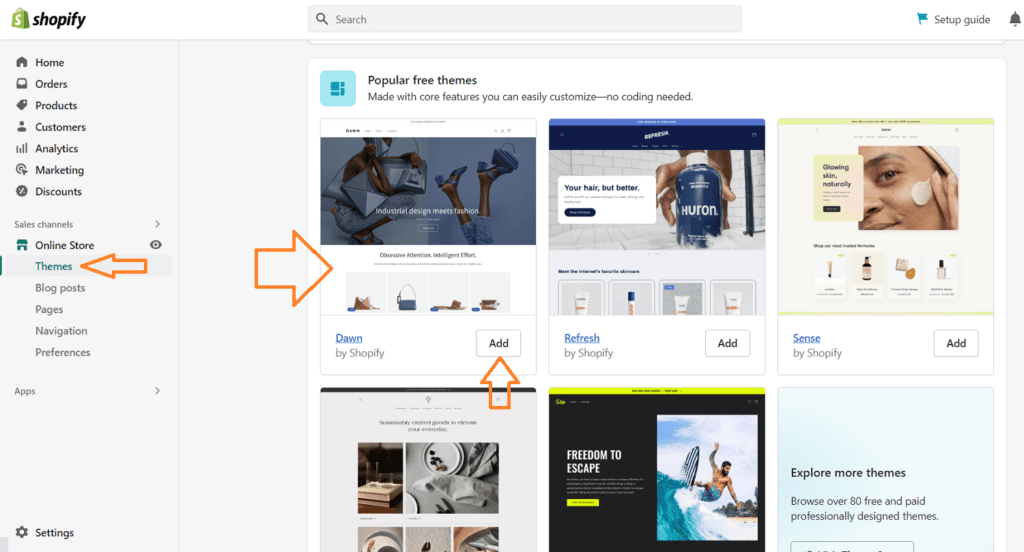
Step 4
After clicking on the “Add Theme” button, it will take 2-3 mins time to configure and it will give you the “Publish” button for the final implementation of this theme to your Shopify site (Refer to the below image)
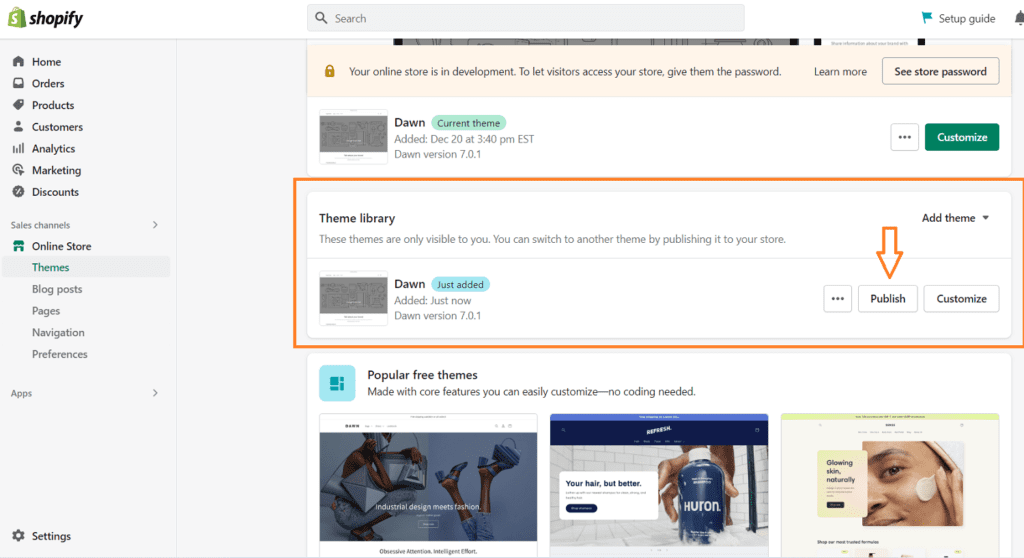
Step 5
Once you will click on the “Publish” button, you will see a final popup window to confirm if you want to replace the current theme with the new one, now click on the “Publish” button once again (Refer to the below image)
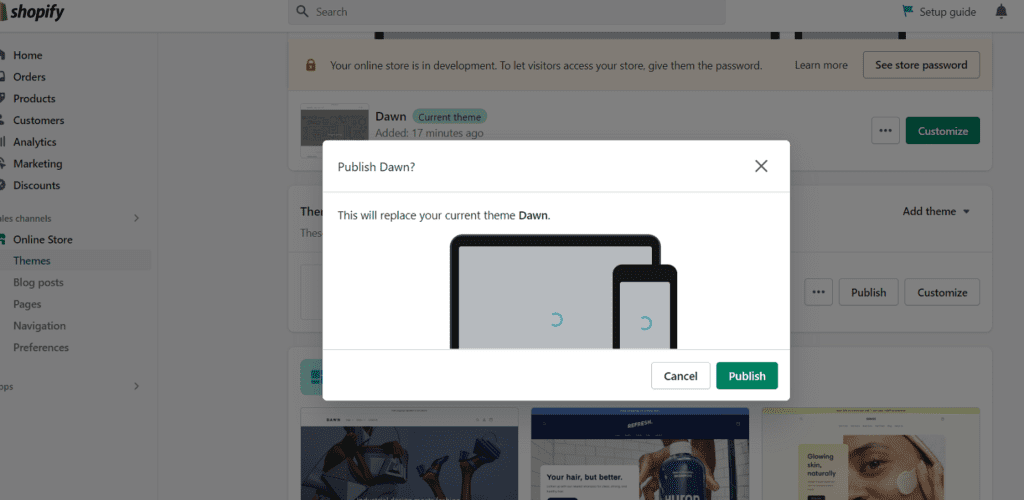
So finally you have learned How to install Dawn theme Shopify step by step, you can customize it as per your requirement.
Explore Shopify Theme store free and paid themes
How to upload the Themeforest theme to Shopify??
In the same way, you installed the Dawn theme on the Shopify store, you can upload any valid Shopify theme or Themeforest theme by clicking on the upload button to your Shopify store and installing the theme.
you can add products, images, videos, or anything you like to add to your Shopify website.
For more technical support you can email us at [email protected]
Read More
How to remove powered by Shopify from the footer
How to add and remove staff members to Shopify
How to add discounts in Shopify Store
How to add a video to the Shopify homepage
How to add a video to the Shopify product page