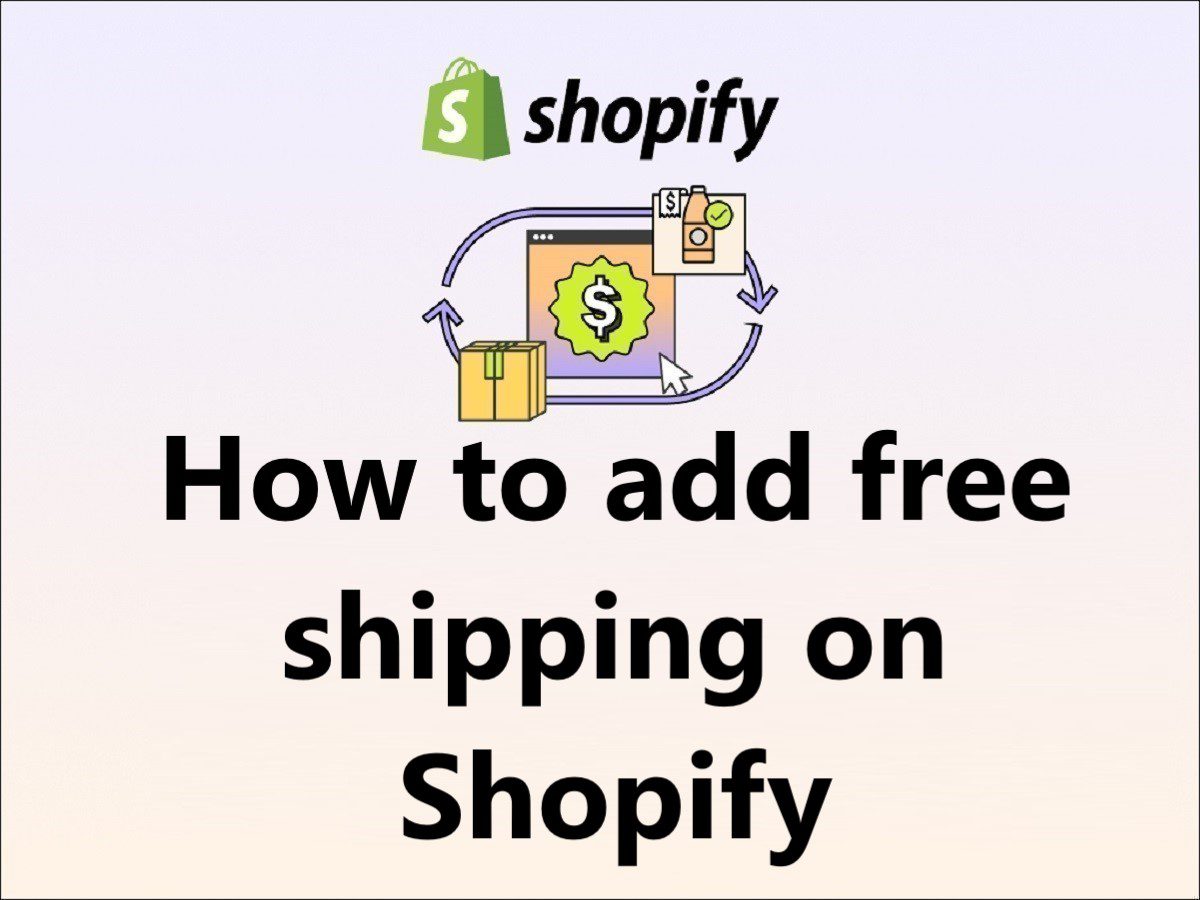How to do free shipping on Shopify??
How to offer free shipping on Shopify??
How to create free shipping discount on Shopify??
How to offer free shipping over a certain amount on Shopify??
Are you looking for the right steps for these queries for your Shopify store?? Then you are at the right place..!!
I am going to help you step by step to add free shipping on the Shopify store.
After Adding products to the Shopify Store, you may want to offer free delivery for some products which are higher in price to attract more sales, and it’s a really smart way to grab the customer’s attention.
Today we are going to learn how to set up free shipping for any product in the Shopify store.
How to add free shipping on Shopify
Step 1– Login into your Shopify Store admin panel using the owner or Administrator account and click on the “Settings” option (Refer to the below image).
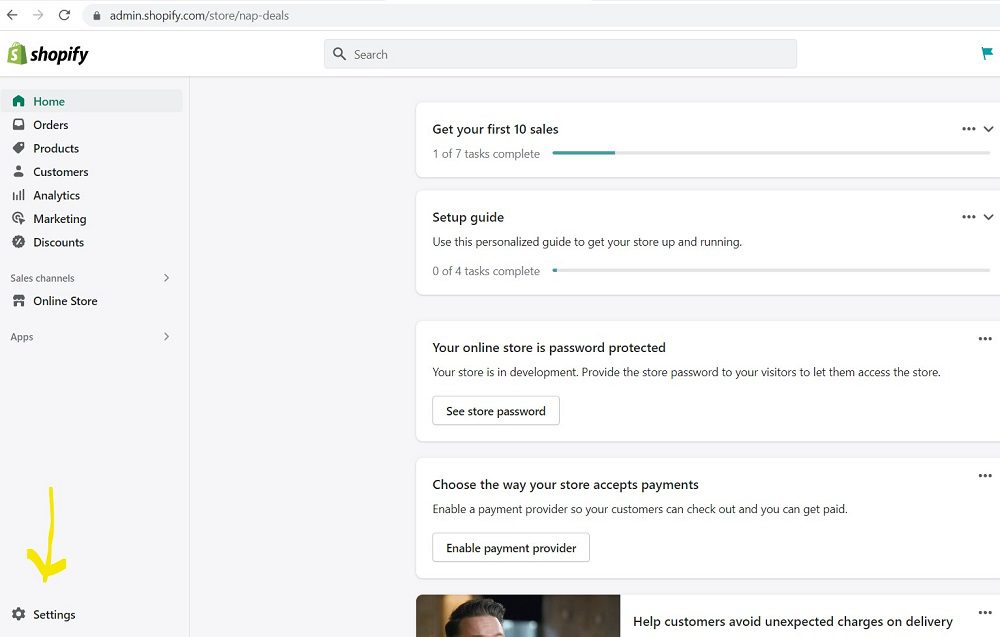
Step 2 – in the Settings page, click on “Shipping and Delivery” in the left side panel and you will see the options to change the rates for shipping, click on the “Manage” button. (Refer to the below image).
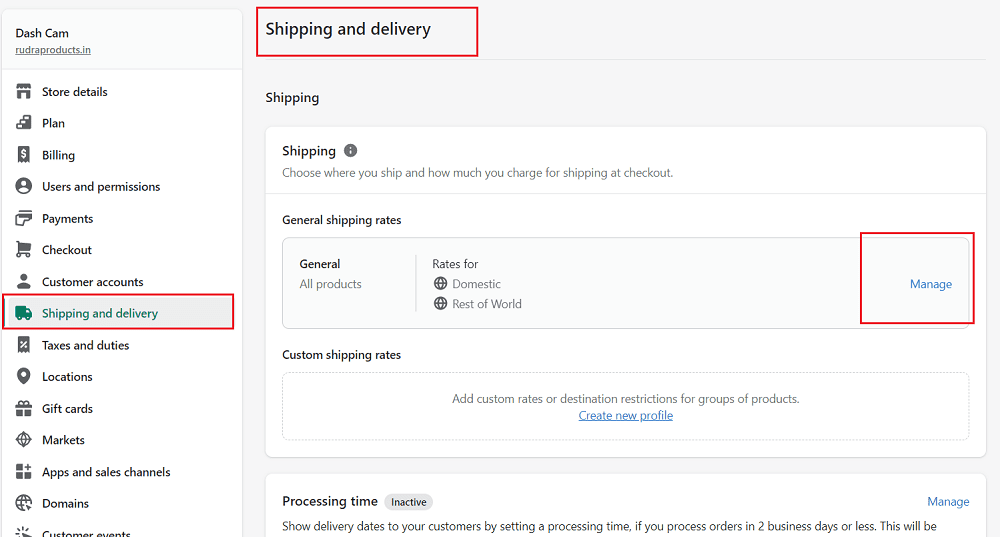
Step 3 – After clicking on the “Manage” button, you will get the option to add the shipping cost for domestic and the rest of the country’s locations if you are selling out of your country. In my case, I am selling products in India and other countries as well.
Click on the “Add Rate” button under the Shipping zones (Refer to the below image).
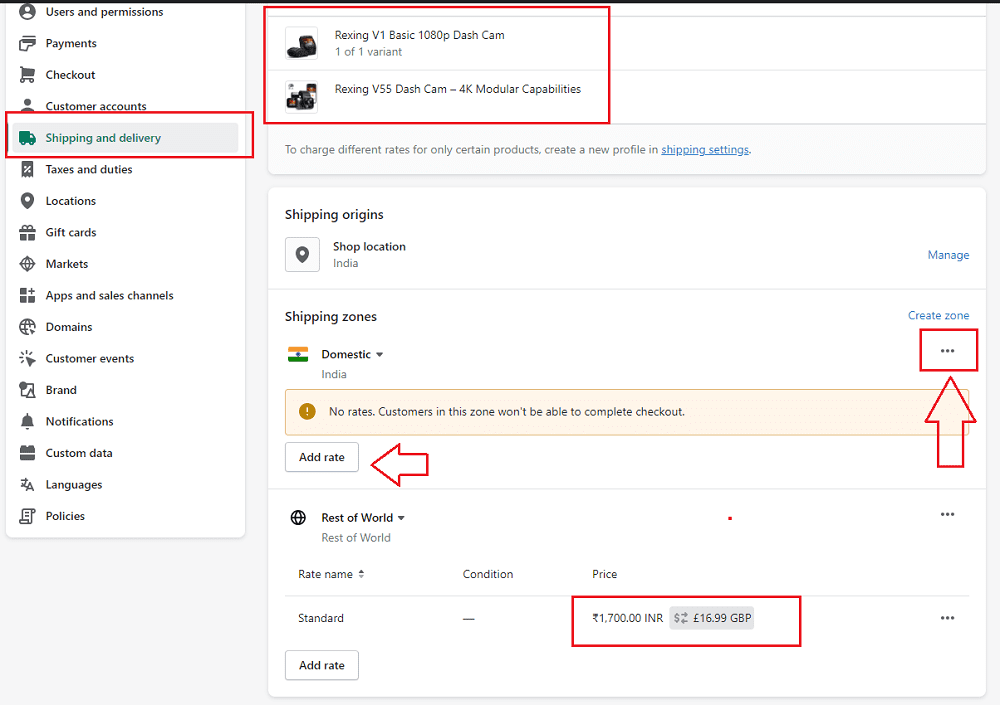
Step 4 – in the Add Rate window you will see two options eighter set your own shipping rate or use your carrier partner rates or app to calculate based on the location.
In my case, I have selected my own rates and selected the Rate Name, and filled zero 0 in the price box, you will free mentioned in the price box automatically after placing 0 in that and clicking on the “Done” button.
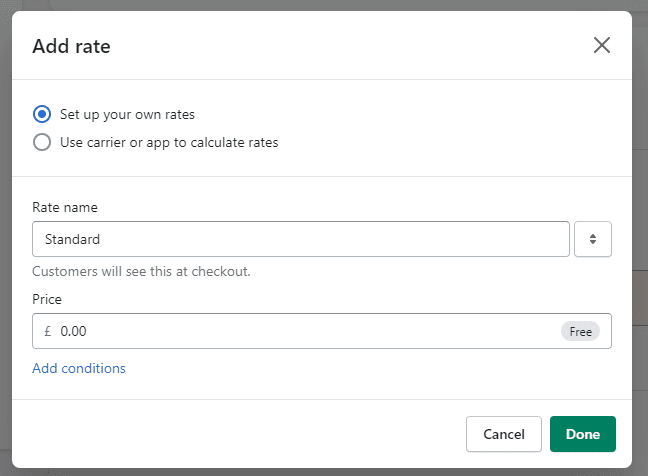
If you want to add some condition based on the product weight or order price then click on the “Add condition” fill in the required details and click on the “Done” button (Refer to the below image).
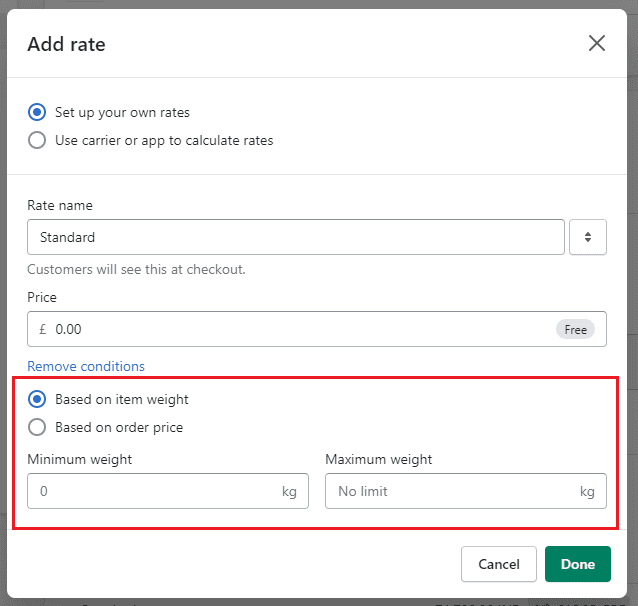
Now you can see free shipping has been set up in your Shopify store (Refer to the below image) and click on the “save” button.
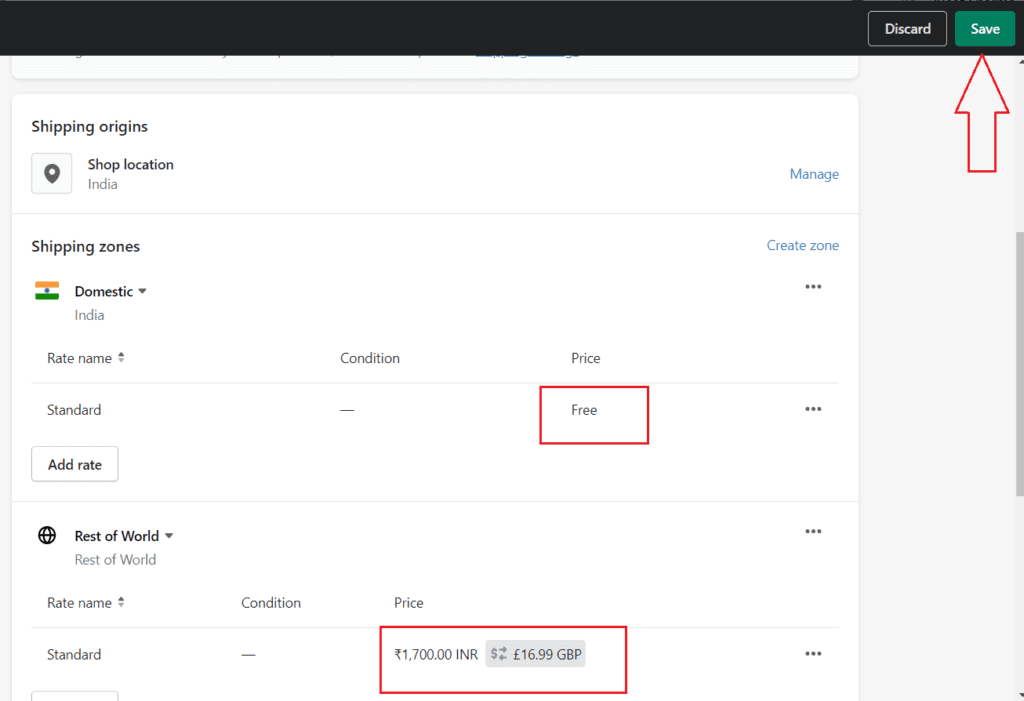
How to add free shipping over an amount on Shopify
on Add Rate window click on “Add Condition” select “Based on order price” set the Minimum price and Maximum price for free shipping and click on the “Done” button.
this is how you have set up free delivery over a certain amount.
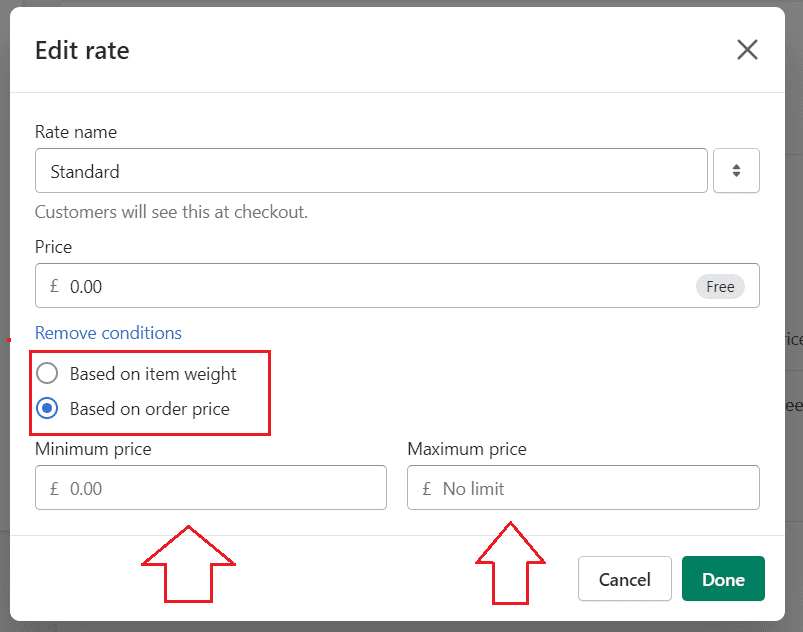
You have learned How to add free shipping on the Shopify store step by step with conditions, domestic or worldwide based on your need. same you can check on the home page/product page as well.
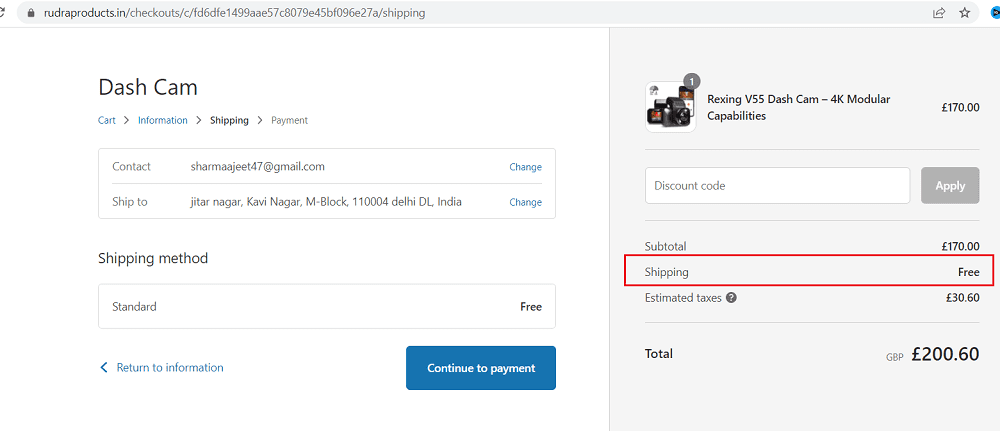
Read More
- How to create coming soon page on Shopify
- Can I Use Personal PayPal account on Shopify?
- BigCommerce vs Shopify vs SquareUp: Read it before purchasing
- Is Shopify a scam or Is Shopify Legit?
- Is Shopify worth it for a small business?
- What is Shopify and how does it work
- Is Shopify Dropshipping still worth it??
- How to Remove an App from Shopify
- How to add a video to the Shopify homepage in Dawn Theme
- How to change the font on the Shopify Dawn theme
- How to add a customer review section on the Shopify product page
- How to add discounts in Shopify Store