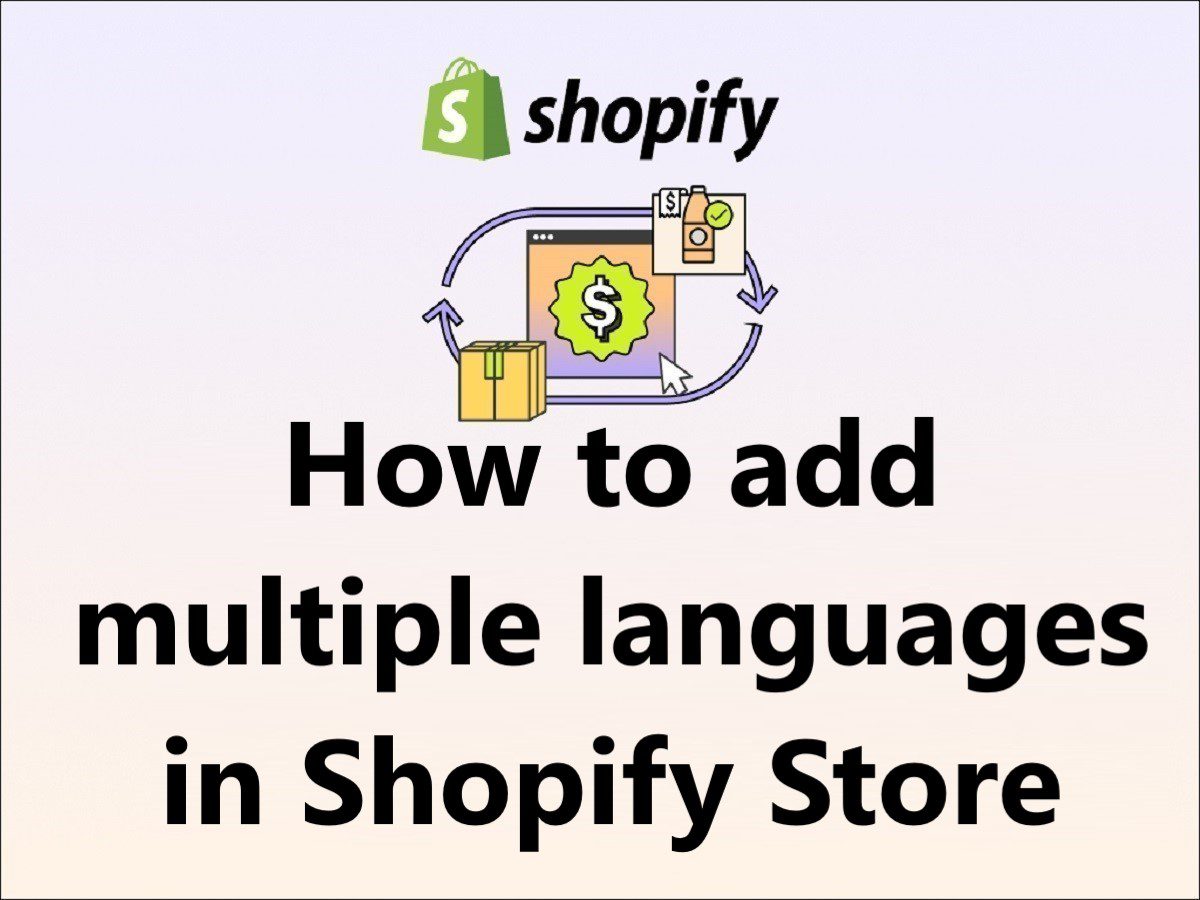How to have multiple languages on Shopify??
Does Shopify support multiple languages??
How to add Language Switcher in Shopify??
Are you struggling to find the solution to these queries?? Then you are in the right technical article.
I will help you in How to add multiple languages in Shopify store by following the below steps one by one.
If you are running an eCommerce website, it should support multiple languages to provide an easy shopping experience to the different geography users.
It’s not necessary that every user should understand English, French or Hindi, or any other language as per your website’s native language.
It’s an advanced approach that eCommerce sites should support multiple languages. so that you can grab the maximum number of customers and convert sales.
It’s very easy to add a Shopify language switcher, so today we are going to learn:
How to add multiple Languages in Shopify Store
Step 1 – To add Shopify multiple languages, Login into your Shopify store admin center and click on “Settings”, you can find this option at the left bottom of the admin center (Refer to the below image).
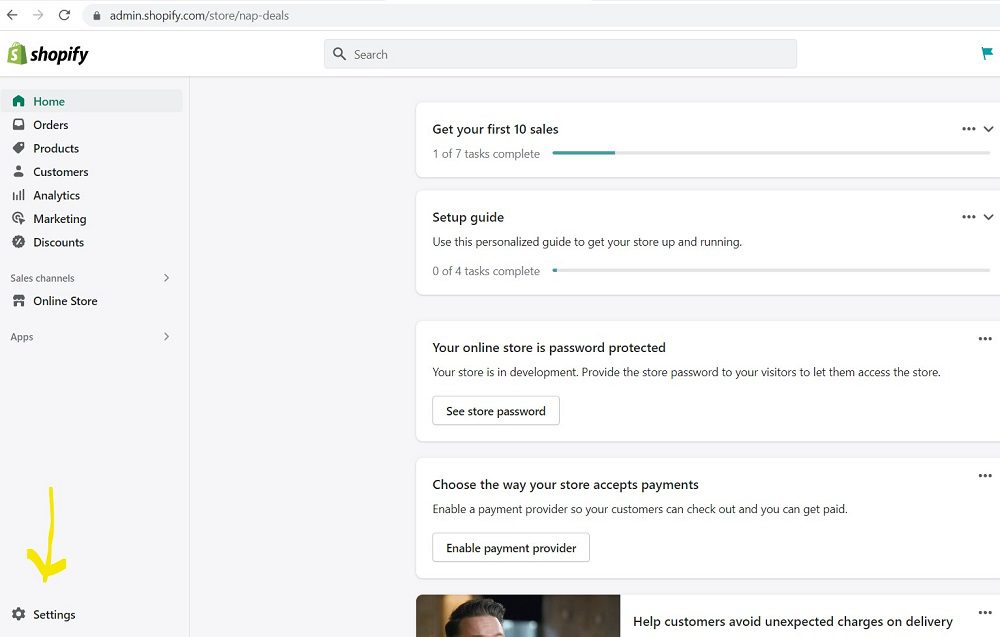
Step 2 – in the admin settings popup window, click on the “Langauge” button (you can find this option in the left bottom in left navigation panel) and click on the “Add Language” button to add Shopify multiple languages (you can find it at the top right corner), refer to the below image.
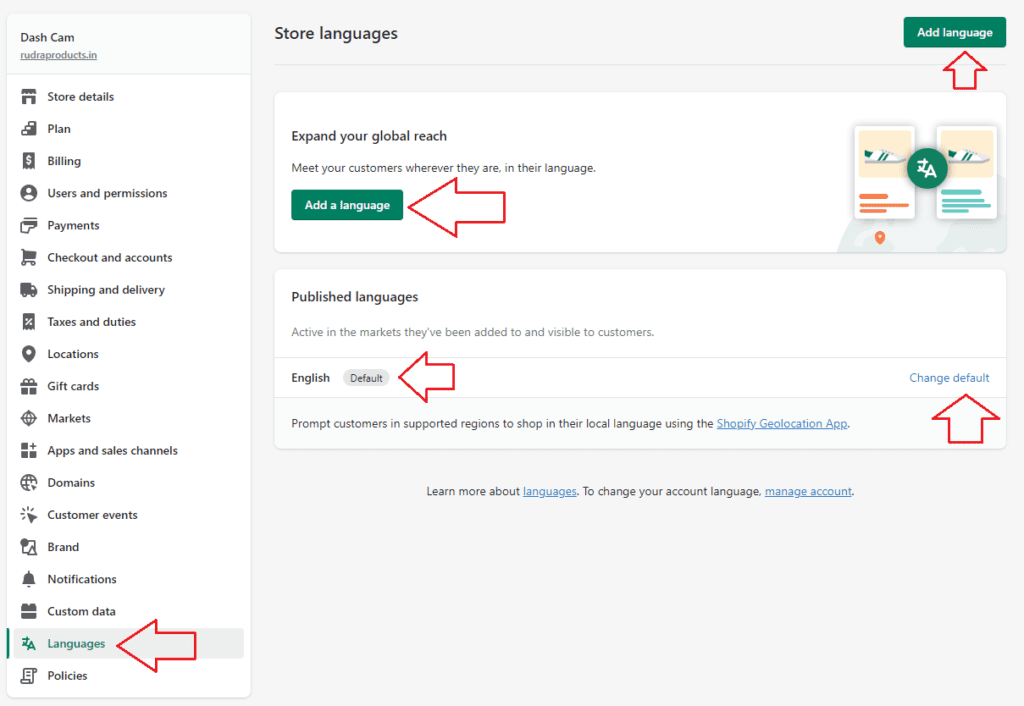
Step 3 – After clicking on the “Add Language” button, you will get an adding language popup, now you can select the language that you want to add to your website and click on the “Add” button.
Here you can see Shopify language support, all the languages which are showing in the dropdown are supported by Shopify.
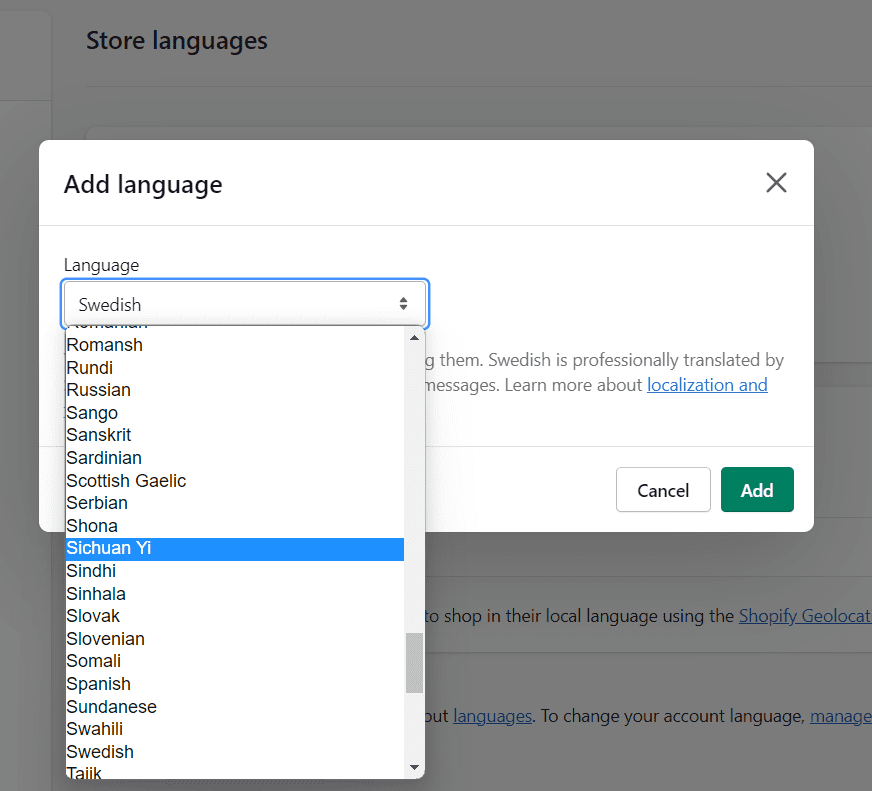
Step 4 – After adding all the languages you will see all the languages under the “Unpublished languages” tab same as listed in the below image.
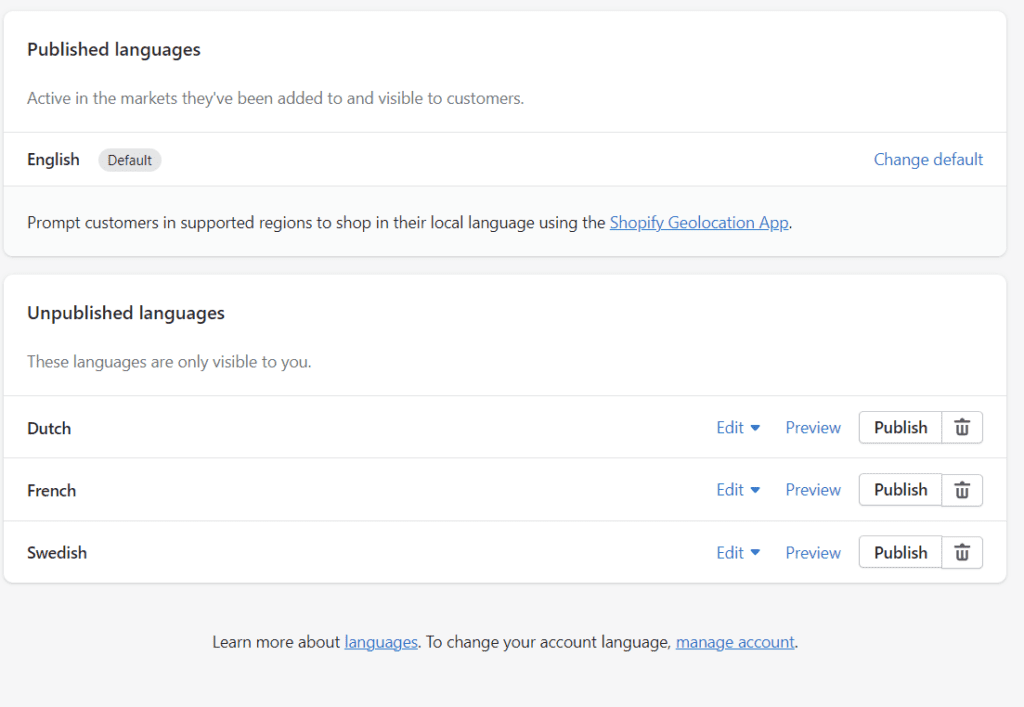
Step 5 – After adding the languages to the Shopify store, you need to click on the “Publish” button and that language will be listed in the Published Languages section (Refer to the below image).
So, This is the process of how to add language switcher in Shopify store front for customers.
in my case, I have added Dutch and French language for my Shopify store, if in case you want to remove any language, you can simply click on the “Unpublish” button and that language will be removed from your Shopify store.
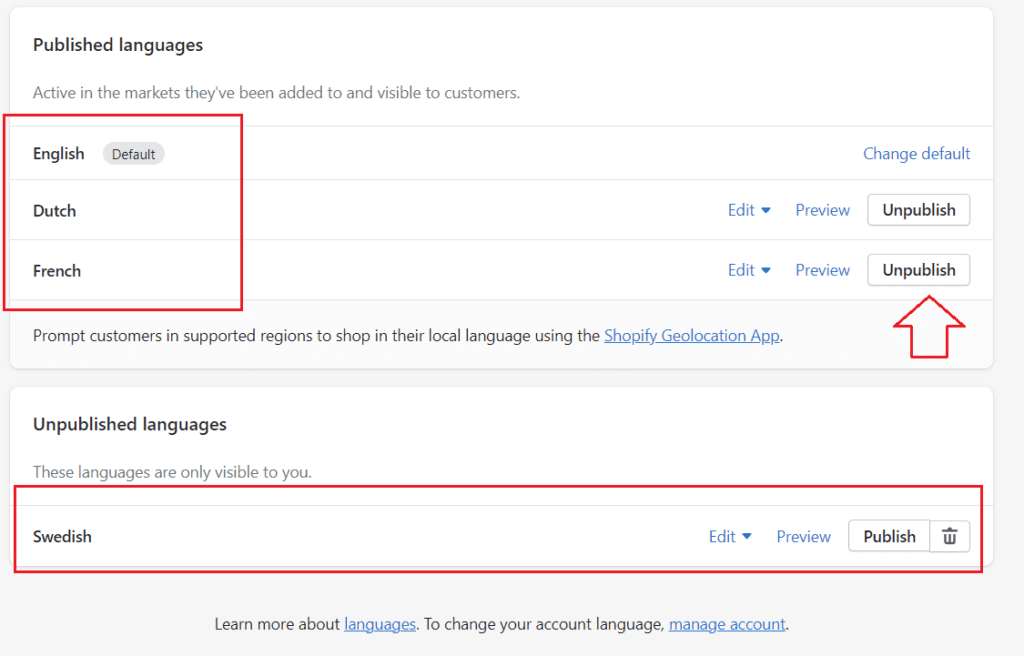
You have added multiple languages to the Shopify store successfully, you can see a language drop-down on the home page of your store to switch the language at the run time and it will automatically translate the website text to the selected language.
This is how you can add a Shopify language switcher in the store successfully to make the customer buying experience in their native language.
Shopify Admin Languages
You can have different languages in the admin as well as your storefront. 21 Languages are available to change in Shopify admin languages and the rest of the languages are considered for the future.
You can change your account language from the below and it will be only displayed to the admin center only not to online storefront customers.
To change the admin languages of your store admin
- click on your profile
- and click on “Manage Profile”
- Click on “Preferred Language”, select your language, and save.
So this is how you can change Shopify admin languages for your staff’s work comfort.
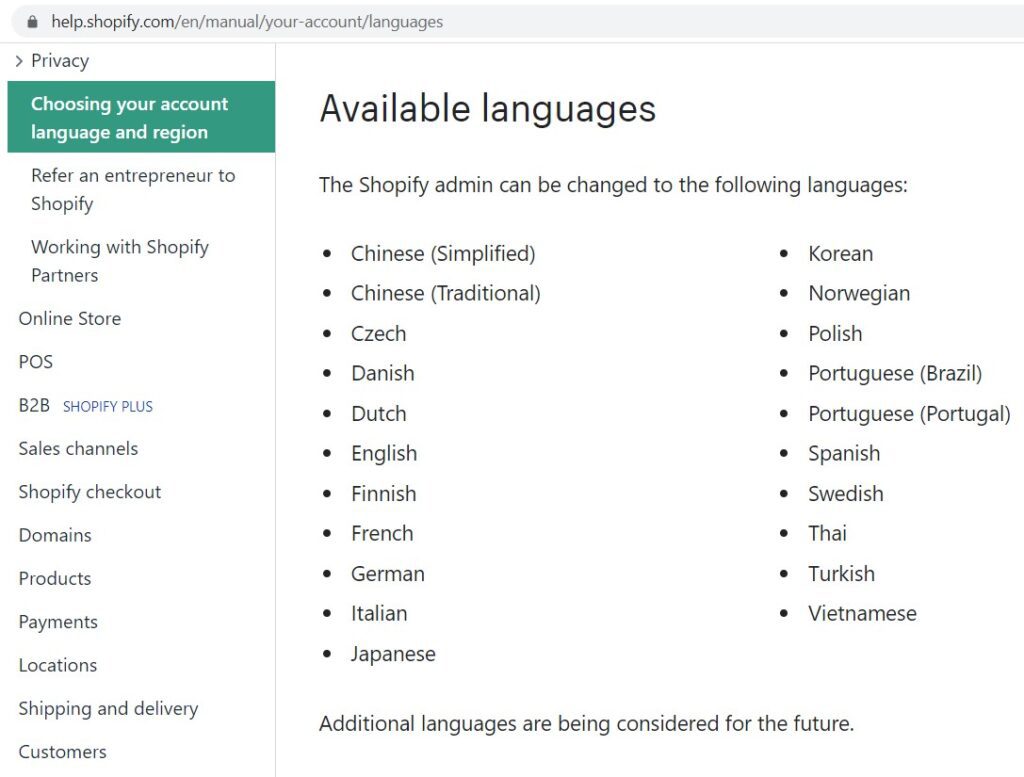
FAQ About Shopify Language Switcher
Does Shopify support multiple languages?
Yes, Shopify support 125+ languages, you can build your store in almost every language exist in the world.
How to add language switcher in shopify?
Add multiple languages in the Shopify store and you can see a Language switcher in Shopify store home page.
How to add multiple language in shopify?
Go to the Shopify admin center -- settings --Languages-- add language--publish language.
Read More
- How to create coming soon page on Shopify
- Can I Use Personal PayPal account on Shopify?
- BigCommerce vs Shopify vs SquareUp: Read it before purchasing
- Is Shopify a scam or Is Shopify Legit?
- Is Shopify worth it for a small business?
- What is Shopify and how does it work
- Is Shopify Dropshipping still worth it??
- How to Remove an App from Shopify
- How to add a video to the Shopify homepage in Dawn Theme
- How to change the font on the Shopify Dawn theme
- How to add a customer review section on the Shopify product page
- How to add discounts in Shopify Store