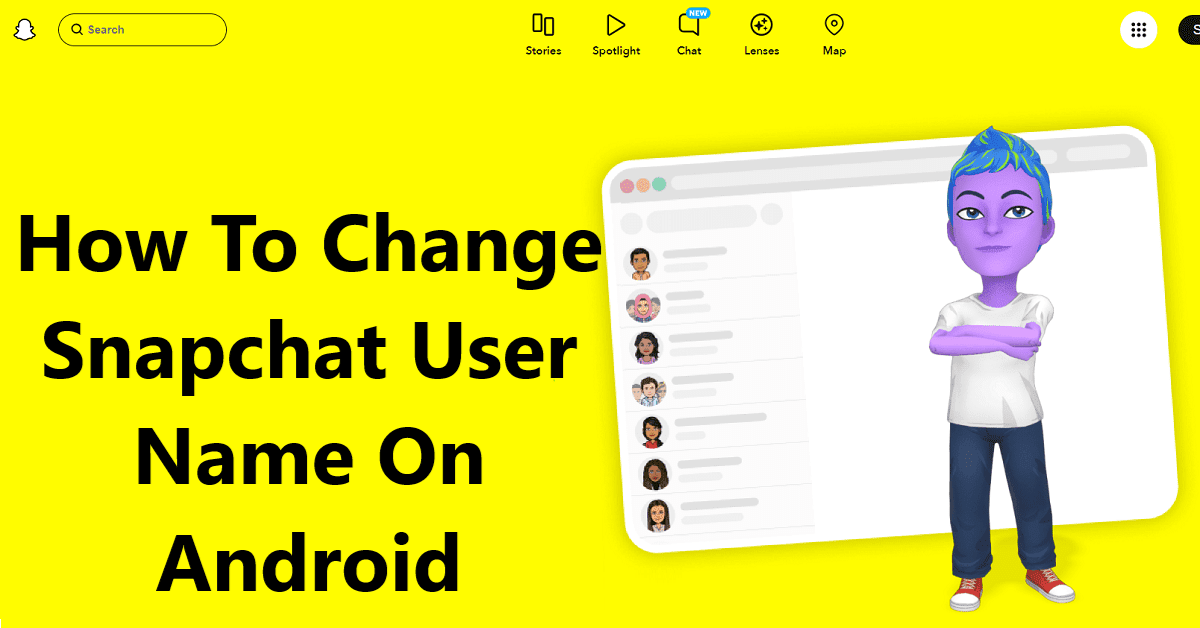Are you also looking for a change in your username on the Snapchat app?
It’s an obvious wish in the social media world, but many think it’s too hard on an Android device, The good news is, It’s not!
You can now change Snapchat Username on Android phones, and iPhones once a year. But what is the process to complete the change of username? This we will explore in this article.
Dive in, and let’s make a change together! But before that, let us quickly understand some important points linked to the username.
Important Points To Know When Changing Username
- You can change the username only once a year.
- Once changes, it will be fixed.
- You can change only when the username is available and is unique.
- Your username should be 3-15 characters and must start with a letter.
- You can end it with a number as well.
- You can use Latin letters, and “-“, “_”, and “.” in a username.
- Special characters like emojis or spaces are not allowed in a Snapchat username.
Now, you know everything you need to change your username on Snapchat, so it’s time to get an answer to “How to change the Snapchat username on Android?”
Steps to Change Snapchat Username On Android
Changing the username on Snapchat is a 10 simple steps process. So, here are the steps that you have to follow:
Step 1: Start by opening Snapchat on your mobile.
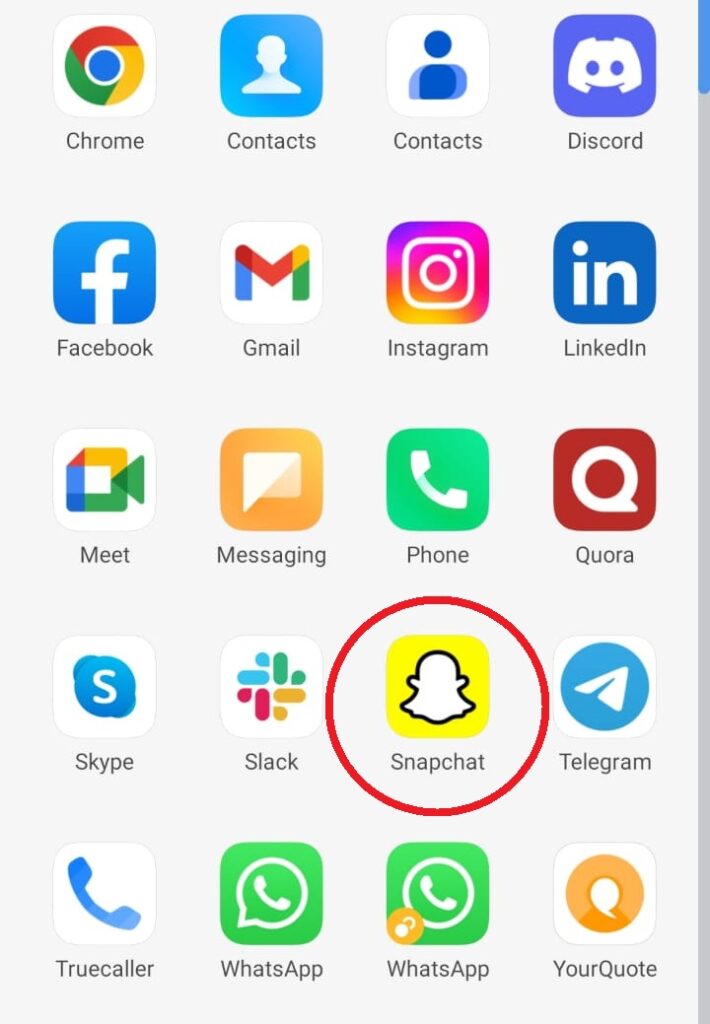
Step 2: Look for the icon in the left top corner. It’s a profile image. Click on it.
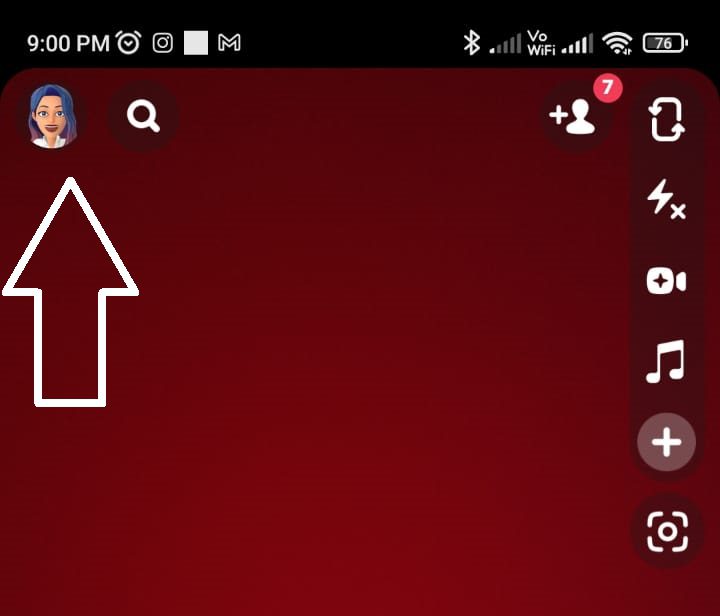
Step 3: There, you will find setting options. Click on it to open it.
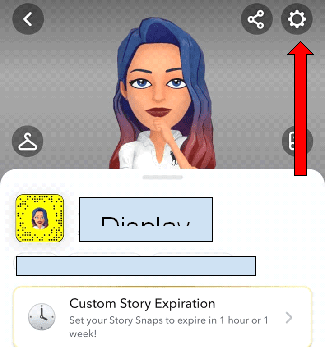
Step 4: From there, look for the My Account Option.
Step 5: Locate your Username under it.
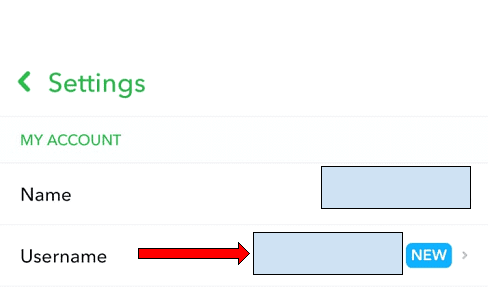
Step 6: Tap on it to Change Username.
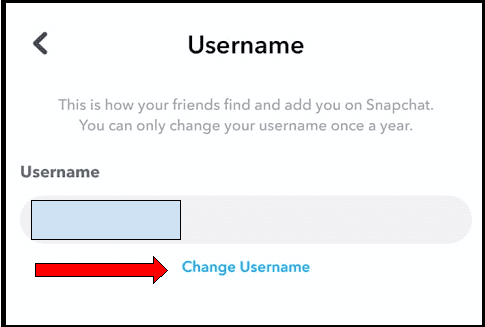
Step 7: Now, you will get a pop-up message confirming to proceed. On it, click Continue.
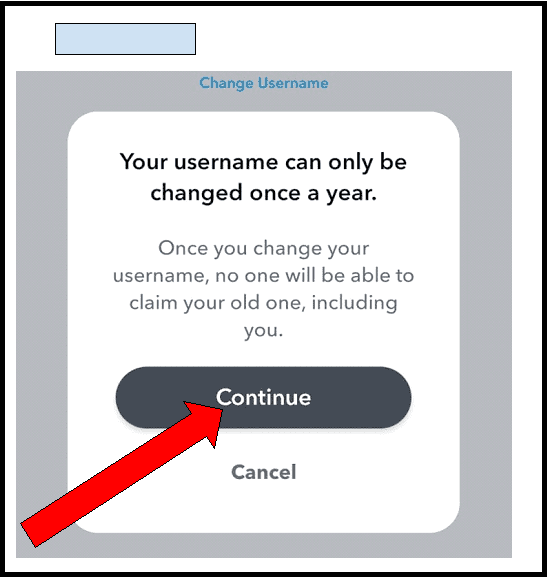
Step 8: A new page will open once you click on continue. Enter your username there. If the username is available, the Next button will be activated.
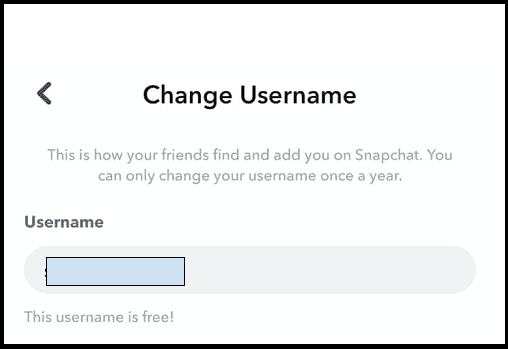
Step 9: Enter your password. It will ensure that you are willing to change your username and authenticity as well.
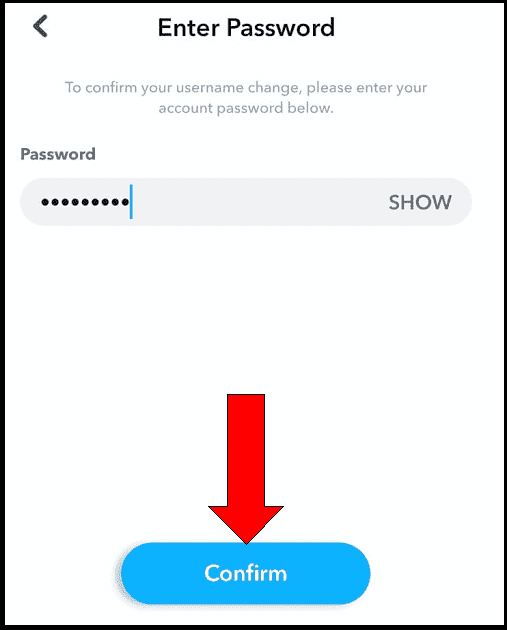
Step 10: After that, you will see a confirmation pop-up on the same window. Tap on the continue option. You have now finally changed your username.
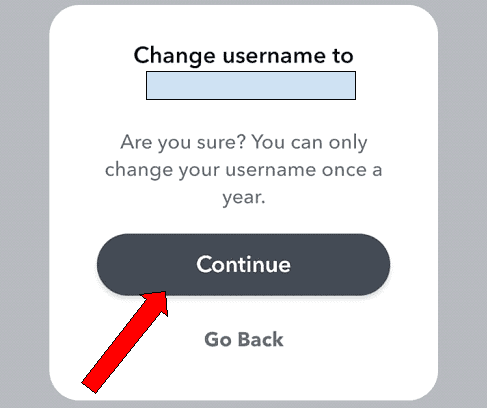
The same process you can follow to Change your Snapchat Username on your iPhone as well.
Read More
- How To Make a Public Profile On Snapchat
- How to Remove Bitmoji from Snapchat?
- How To Deactivate Or Delete a Snapchat Account Temporarily
- How To Unlock The Butterflies Lens On Snapchat
- How To Make Streaks On Snapchat Faster
- How To Check Mutual Friends On Snapchat?
- How To Reset Your Snapchat Password Without Email or Phone Number
- How to Play Games on Snapchat
- How To Open Snaps On Snapchat Web
- How to Get Rid of My AI on Snapchat
- What Do The Snapchat Emojis Mean?
Conclusion
Changing the username on Snapchat is quite a straightforward process. Just follow the abovementioned steps, and changing your username will be a breeze.
So why wait? Change your username to the one you’ve been dreaming of today!
Source Ref: https://help.snapchat.com/hc/en-us/articles/7012349845140-How-to-Change-My-Username-on-Snapchat
Read More
- How To Start An Online Business Without Investment? A Crisp Guide For You
- Best Video Editing Software For Free On PC
- How to start a blog in India: Step-by-Step Guide for Beginners
- What is a key benefit of having an online presence for a business?
- Best Call Recording Apps for Android
- Free Best Photo editing app for iPhone
- Top 9 Best CRM for Travel Agency
- Monday.com vs Zoho CRM Review: Which CRM Tool is Right for You?
- Airtable vs Monday Review: Which is Better and Productive