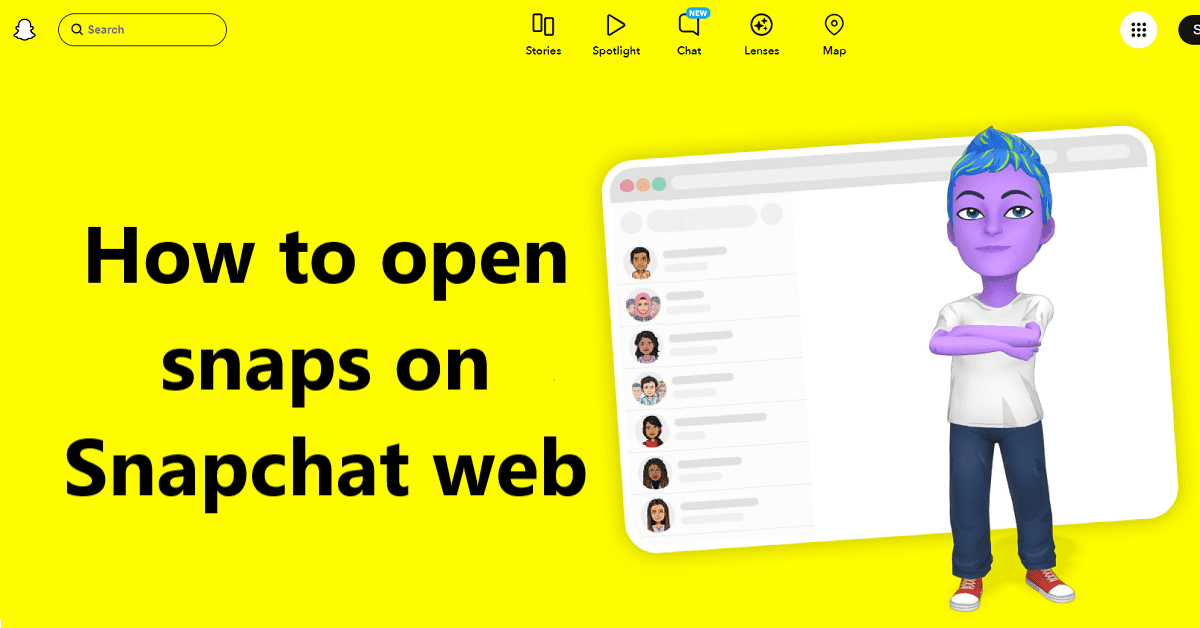Are you a big fan of Snapchat, but could you check out your snaps on a bigger screen? Good news! Snapchat now allows you to look at your snaps on a big computer screen on the web.
But what is the main reason behind using the computer to see the snaps?
The main motivation is to have a clearer, better, and bigger view of the Snaps.
This is one of the explanations many people choose to use Snapchat Web.
Now, we are going to discuss here how to open snaps on Snapchat web?
Well, we’ve got a simple guide to show you how – no complications! We’ll help you go through the proper series of steps to see the snaps on Snapchat’s website. Let’s start learning!
How To Open Snaps On Snapchat Web
Using the Snapchat web is quite simple. Once you log in, it is practically identical to the mobile application. So, let us find the steps now here:
Step 1: Switch on your laptop or computer. and open an internet browser or Google Chrome and type the snapchat.com
Step 2: Press “Enter” to see Snapchat’s website.
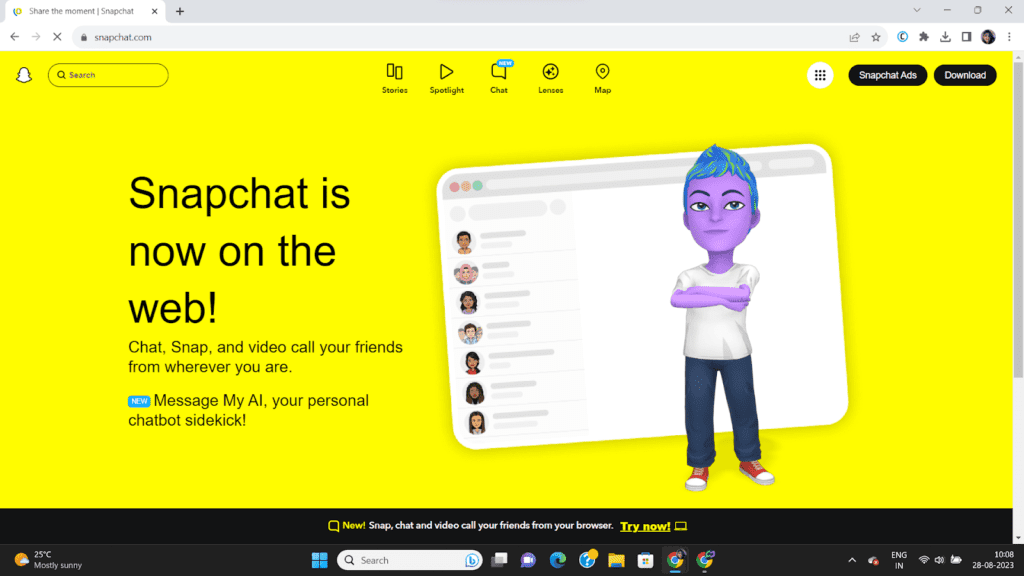
Step 3: Enter your Snapchat username and password if you’re not logged in.
Step 4: Use your credentials the same as you use on the mobile app and you will see the Snapchat account home page.
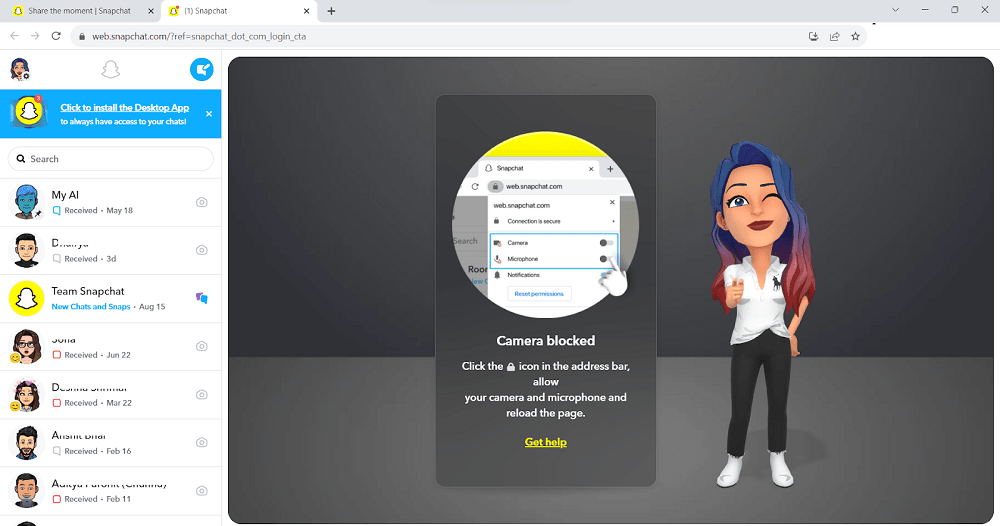
Step 5: The home screen will list friends on the screen’s leftmost side.
Step 6: Now, just click on the friend name you want to chat.
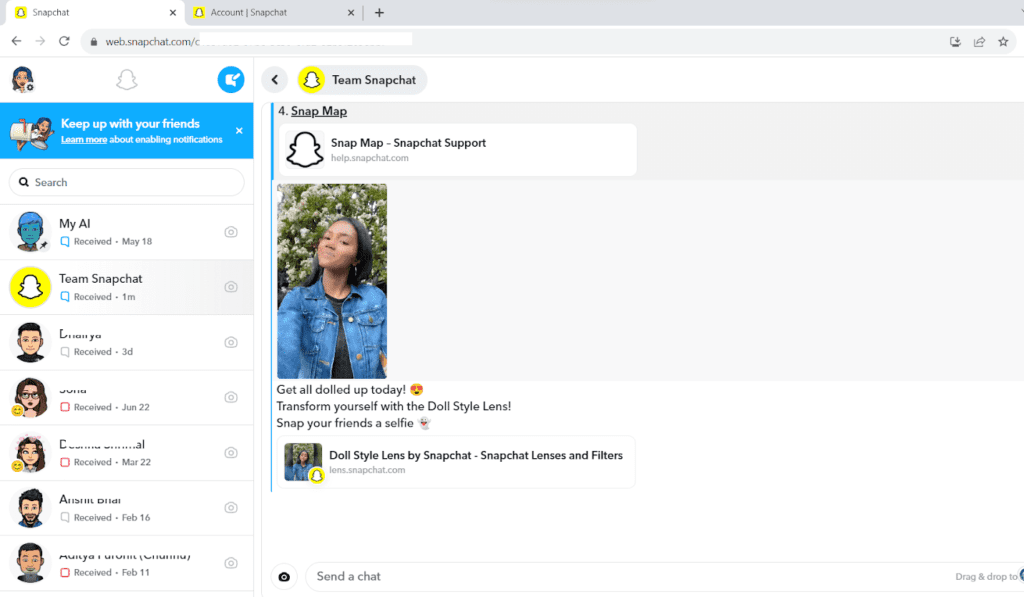
Step 7: If that friend has recently shared any snap with you, click on it, and you can see it.
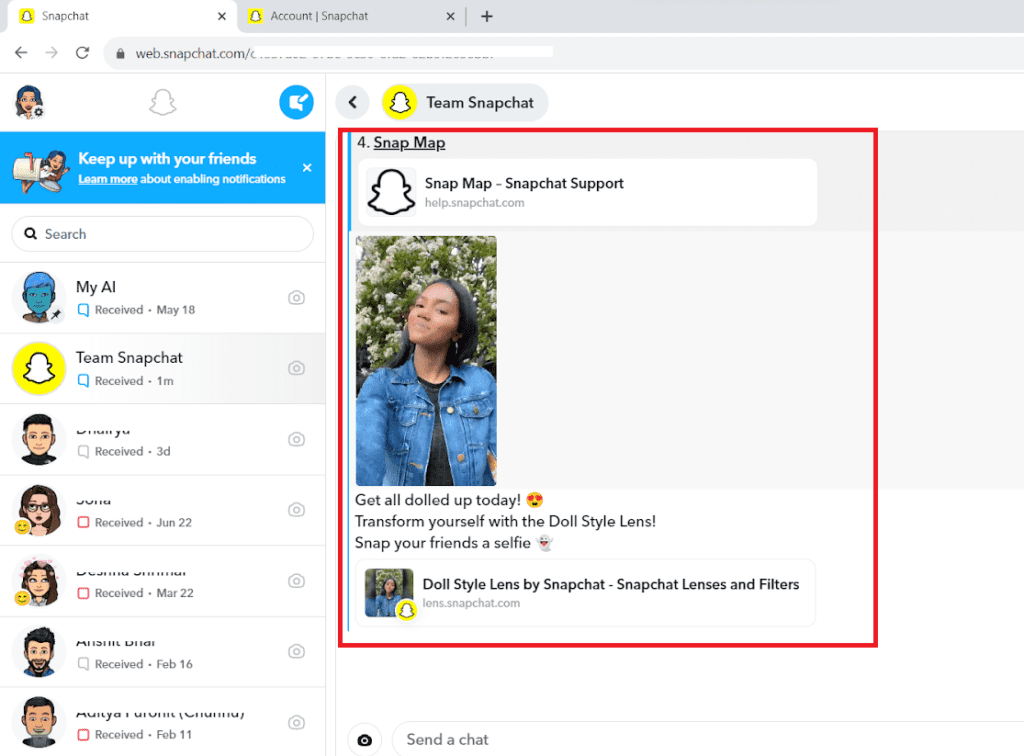
Step 8: Now, remember that you can only see the snaps on the Snapchat web.
Read More
- How To Make a Public Profile On Snapchat
- How To Change Snapchat Username On Android
- How To Deactivate Or Delete a Snapchat Account Temporarily
- How To Unlock The Butterflies Lens On Snapchat
- How To Make Streaks On Snapchat Faster
- How To Check Mutual Friends On Snapchat?
- How To Reset Your Snapchat Password Without Email or Phone Number
- How to Play Games on Snapchat
Seeing Snaps Using Stories Maps
Another commonly asked question is what is Snap Map and how can we use it So, here is an answer for the Snap Map and also the steps for using it on your laptop.
Snap Map is an element of Snapchat that permits you to glimpse the snaps of active users simultaneously.
Using Snap Map is easy with the simple steps that we have shared with you here:
Step 1: Login into your Snapchat web, and your home screen will be there
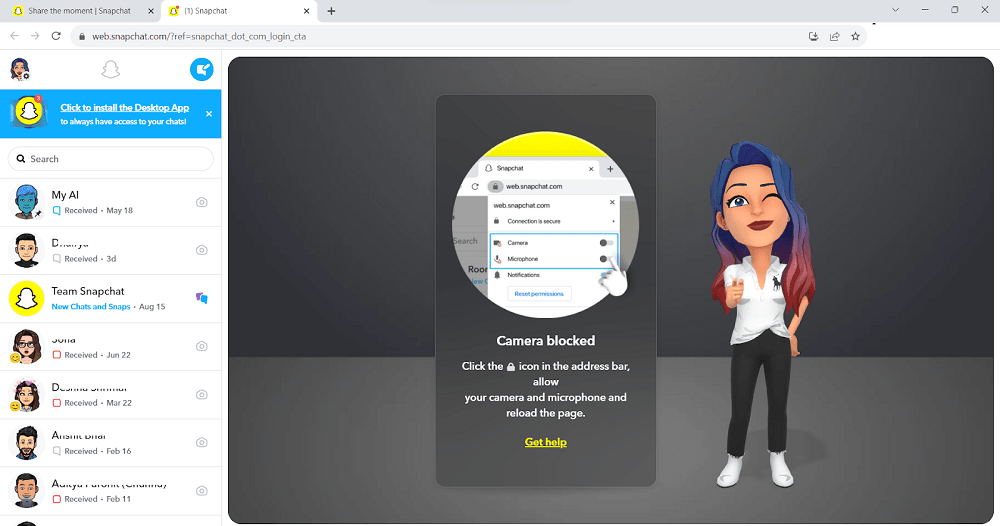
Step 2: Can you see the profile icon on the top? Well, just click on it.
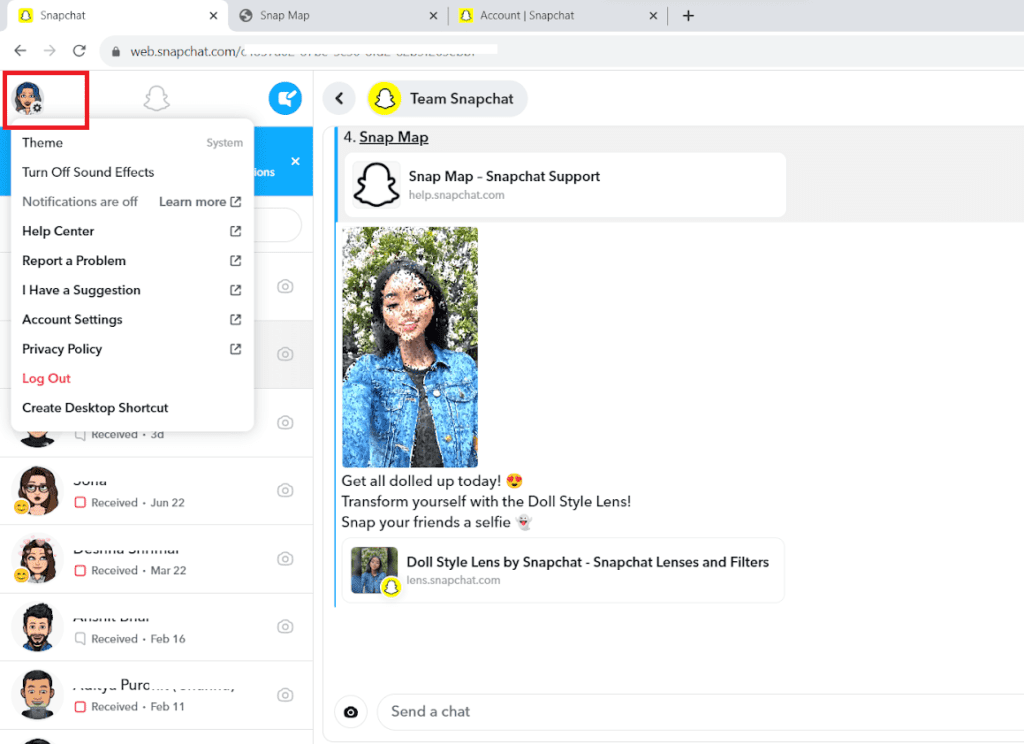
Step 3: Go to the accounts settings, and a new page will open.
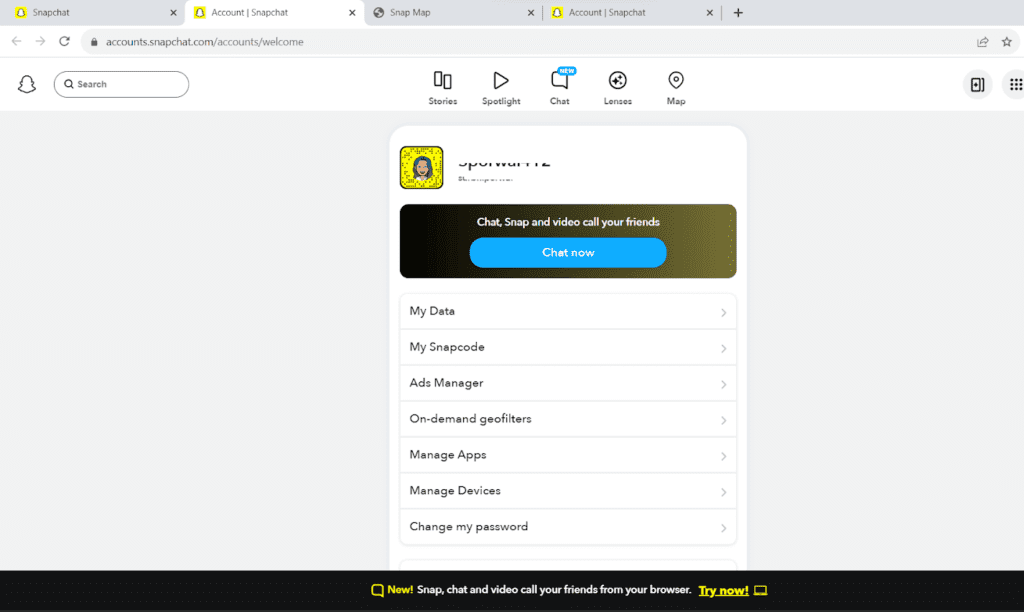
Step 4: You will notice Maps written at the top; click on it, and a new page will open again.
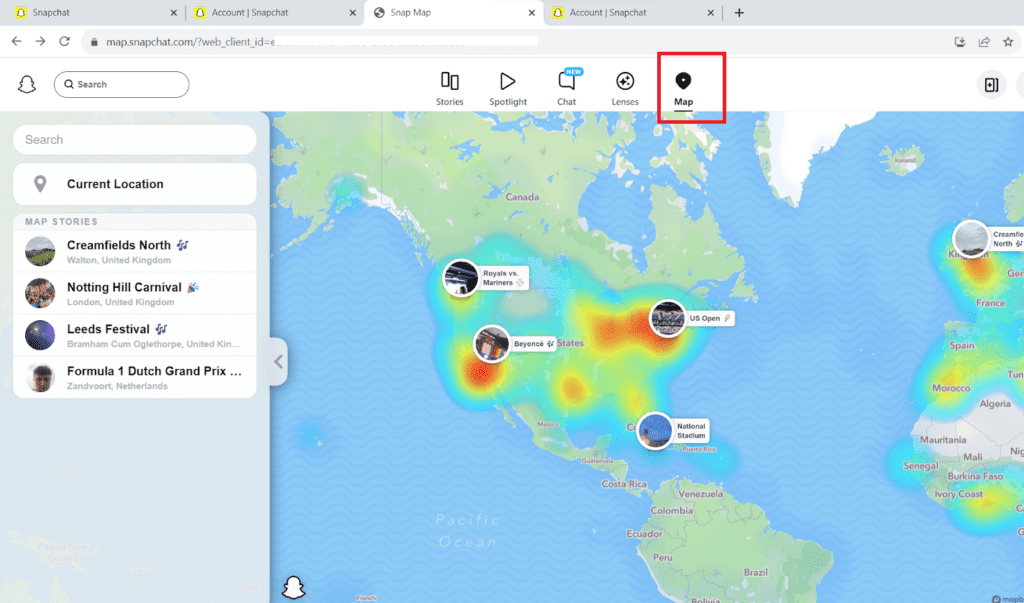
Step 5: It’s like a map with small circles.
Step 6: Look at the circles – they stand for your friends.
Step 7: If your friends sent snaps, their pictures (Bitmojis) will be inside these circles.
Step 8: Click a friend’s circle with their Bitmoji.
Step 9: A small box opens with a preview of their snap.
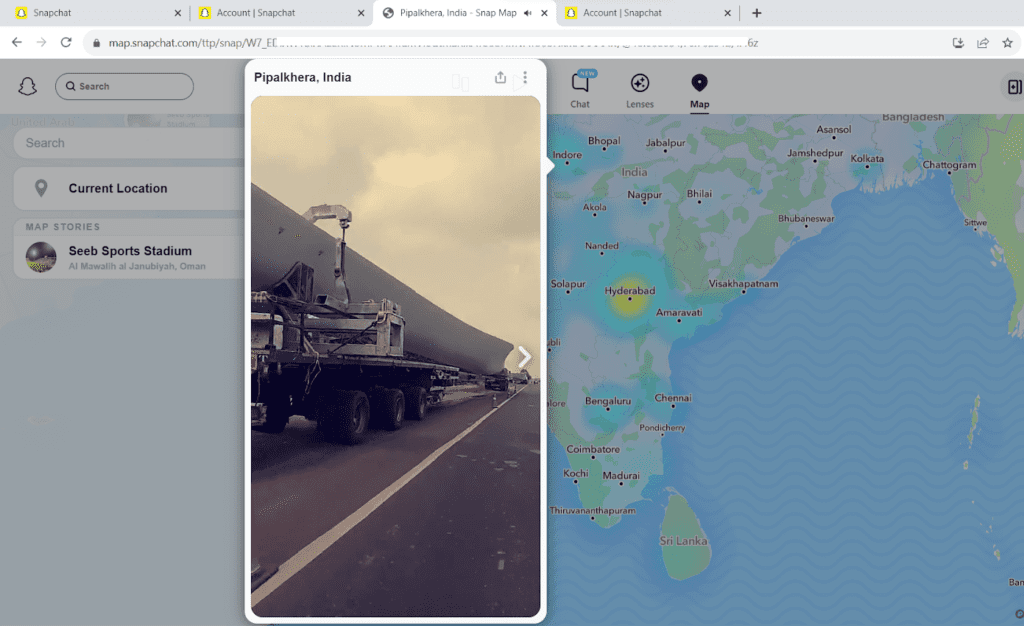
Step 10: To properly see the snap, click on its preview.
Step 11: This way, you can see the snap easily.
Step 12: Close the app properly once you have seen the snaps.
You can also like, share, or even save the snap. But make sure that when you save the snap of any of your friends, you have permission to do the same, and you are not violating any policy.
Conclusion
And there you have it – a simple guide to opening and enjoying snaps on Snapchat’s web version! Now, you can catch up on your friends’ snaps without switching to your phone.
Remember to have fun, respect your friends’ privacy, and enjoy the bigger view of your snaps on the web.
So, now you know how to open snaps on Snapchat Web. With these easy steps, you can explore snaps from your friends on a larger screen. Happy snapping!
Read More
- How To Start An Online Business Without Investment? A Crisp Guide For You
- Best Video Editing Software For Free On PC
- How to start a blog in India: Step-by-Step Guide for Beginners
- What is a key benefit of having an online presence for a business?
- Best Call Recording Apps for Android
- Free Best Photo editing app for iPhone
- Top 9 Best CRM for Travel Agency
- Monday.com vs Zoho CRM Review: Which CRM Tool is Right for You?
- Airtable vs Monday Review: Which is Better and Productive