Google Docs are the most advanced document tool where you can write anything anywhere, either online or offline.
To know the word count on google docs you need to select a portion of your document because the word count is applicable to the entire document including headers, footers, notes, etc.
How to see word count on google docs
Open Google Docs, write some content or you can open existing docs with content.
- Select the google docs section for which you want to see the word count
- Click on the “Tools” in the header of the google docs
- Click on “Word Count” (2nd option)
- You will see a popup window where you can see the word count, Characters count, and page count of that section.
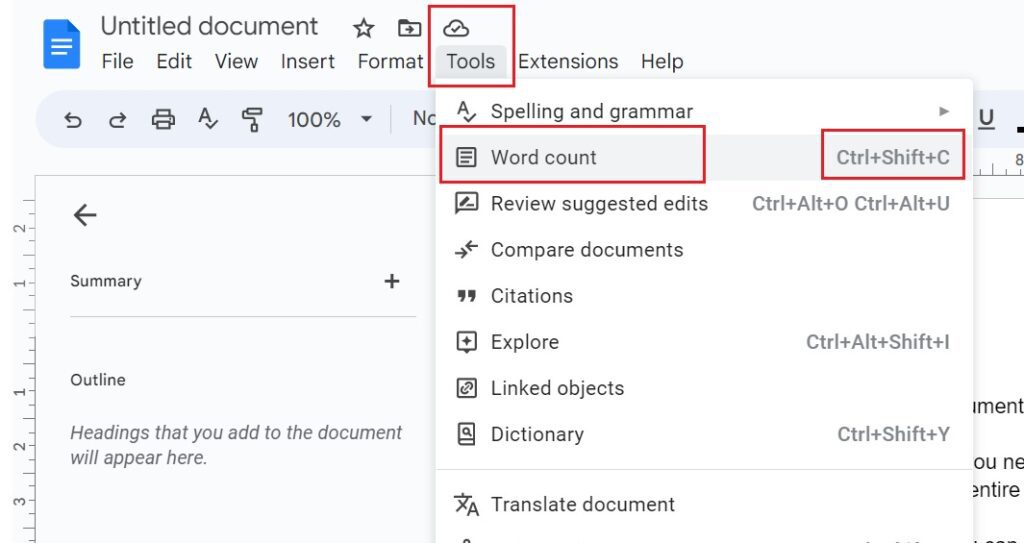
What is the shortcut for word count?
If you want to see the Google Docs word count by laptop/desktop keyboard shortcut, then press Ctrl+Shift+C at one time and you can see the word count of that document where you are writing or editing in a popup window.
So to check the word count in google docs you have 3 methods,
- Select the section of the page and click on tools and word count
- Check the “Display word count while typing” option in the above window
- Press Ctrl+Shift+C together to see the word count in the popup window
How do I see word count in Google Docs with edits?
- Open the google docs
- write your content in google docs
- select the content section in which you want to know the word count
- click on Tools in the top menu
- Click on the word count
- select “Display word count while typing” check box
- Click OK
You can see the word count in the left bottom while editing the google docs.
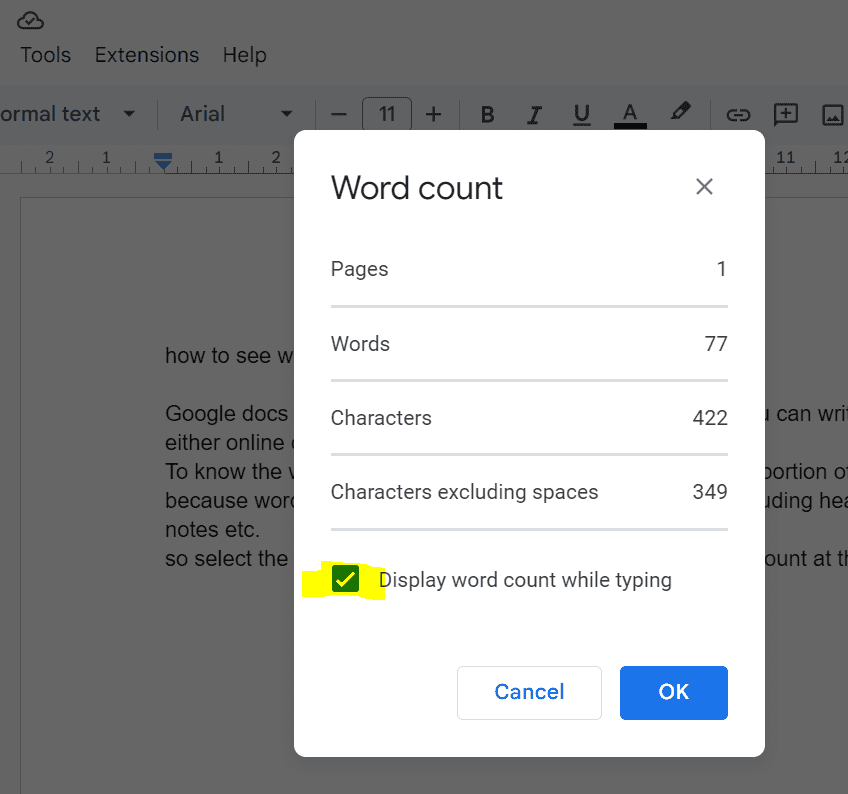
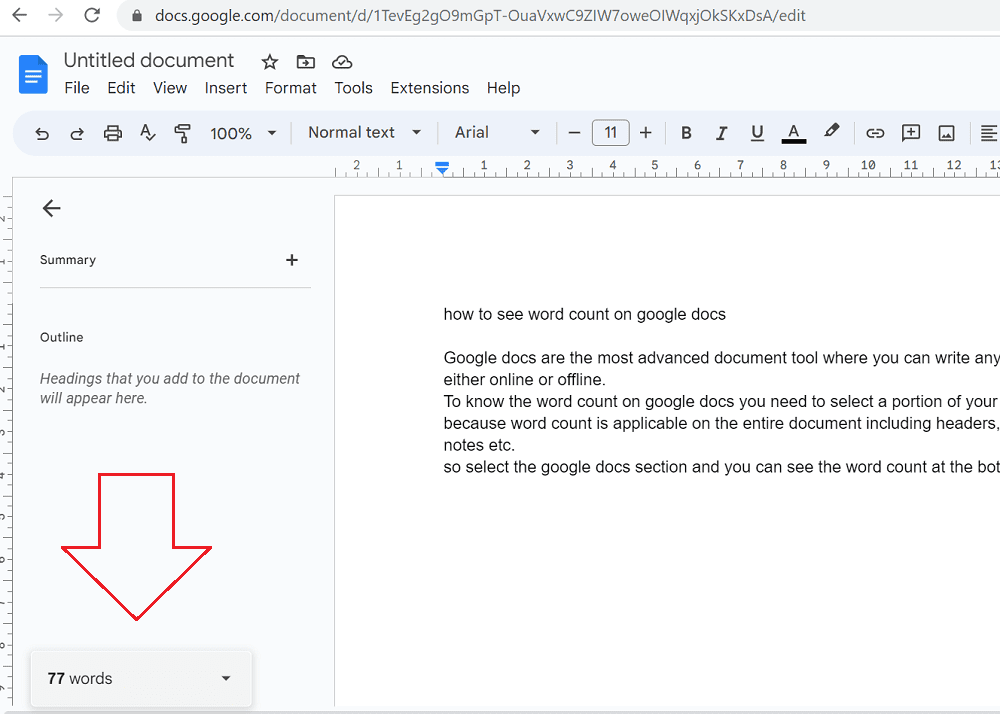
This is what we have learned How to see word count on google docs using tools and keyboard shortcuts.
Read More
- How to create coming soon page on Shopify
- Can I Use Personal PayPal account on Shopify?
- BigCommerce vs Shopify vs SquareUp: Read it before purchasing
- Is Shopify a scam or Is Shopify Legit?
- Is Shopify worth it for a small business?
- What is Shopify and how does it work
- Is Shopify Dropshipping still worth it??
- How to Remove an App from Shopify
- How to add a video to the Shopify homepage in Dawn Theme
- How to change the font on the Shopify Dawn theme
- How to add a customer review section on the Shopify product page
- How to add discounts in Shopify Store