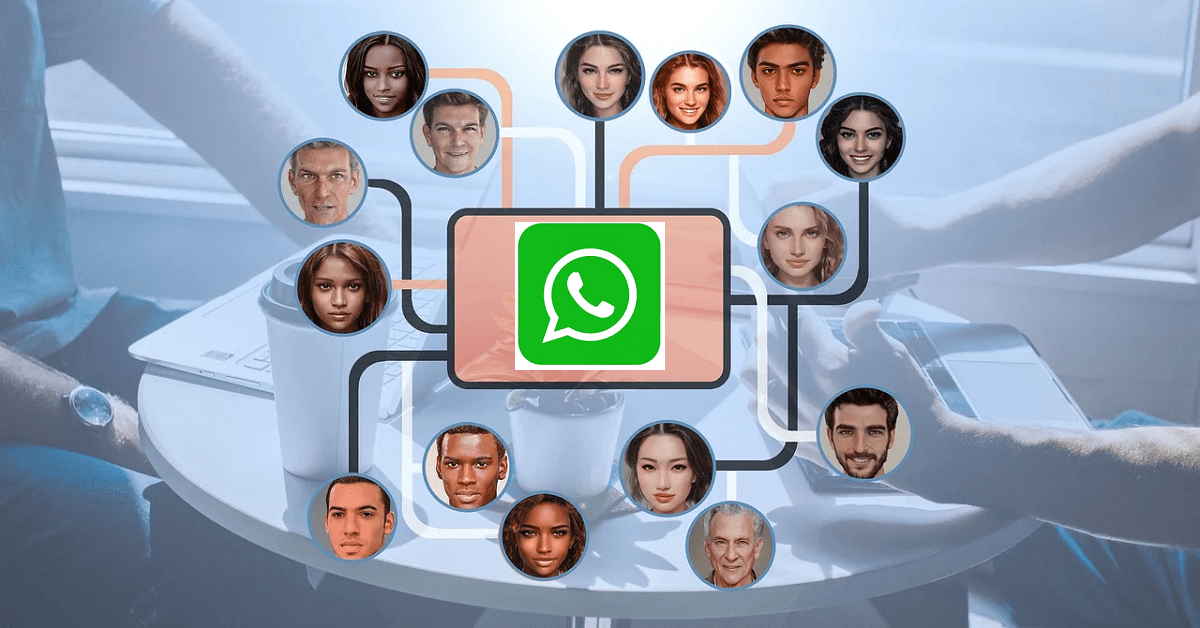Just think about it, what would you do if you had no friends around? It can be quite boring. But in the modern era, we all love to join some communities.
Some might like to join the reader’s community, while others prefer the gamers’ community.
The preferences and passions of a person decide the choice of community. While previously communities were offline, today, the time has changed.
It is now extended to the world of WhatsApp too. Yes, you read it right.
There is a growing number of WhatsApp communities. Many people love to join these communities and connect with like-minded people.
Now you need to know, what is Communities in WhatsApp. So, read this article to know everything you need.
What Is Communities In WhatsApp?
A WhatsApp Community is like a big club that contains several smaller clubs (WhatsApp groups). This big club has a special group for important messages. Only the club leader (admin) can send messages here.
Everyone can see these important messages, but not the chats in the smaller clubs unless they are members. The club leader can send messages to the important group, but others can’t unless they are made helpers (admins).
When you join the big club (community), you don’t automatically join all the smaller clubs. You can see these clubs by looking at the big club’s information and asking to join them.
Only the club leaders can see everyone in the big club, which keeps things private. They can also ask people to leave the smaller clubs, but not the big club’s important group.
The WhatsApp Community feature helps keep things tidy, private, and safe, as all messages and calls are locked (encrypted).
It’s a great way to unite related groups, share important news, and encourage chats within a bigger club.
What Is The Use Of Community In WhatsApp?
The WhatsApp Community feature is extremely useful for several reasons, and its application spans various professional, personal, and social scenarios.
- Organized Communication – It simplifies and organizes communication. It provides a space for related groups to be managed under one umbrella community. It’s easier to manage multiple related groups with this hierarchical arrangement.
- Large Scale Announcement – Community admins can make announcements to all the sub-groups at once. This is reasonable for businesses, educational institutions, and MNCs. It can help share information quickly. It avoids time-consuming processes.
- Community Building – It can foster a sense of community among users with shared interests. For instance, a company could use this feature to create various departments or project groups, or a hobby group could have different groups for different activities or events.
- Enhanced Privacy – Even though lots of people can chat in the community, it still keeps your private chats safe. You can choose which groups to join, so you only chat with people you want to.
- Better Management – The person in charge (the admin) can look after the community easily. They can decide who can join specific groups and ensure everyone behaves nicely.
- Secure Communication – All chats in the community are locked, so only the people in the chat can read the messages. It is similar to sharing a secret code between only the two-person message sender and receiver.
Simply put, the Community feature in WhatsApp is like a super tool.
It makes WhatsApp even better because it helps to keep large groups neat and well-managed.
This is helpful for fun chats with friends and serious talks for work or school.
How To Create A Community In WhatsApp?
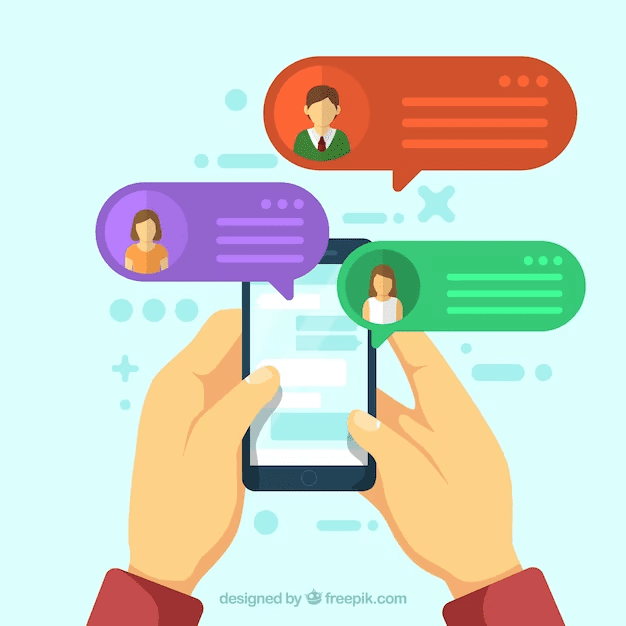
Knowing what is WhatsApp Community is not enough. Knowing how to create one is equally important. Also, you must be aware of the icon used to identify it.
So, here is the icon:
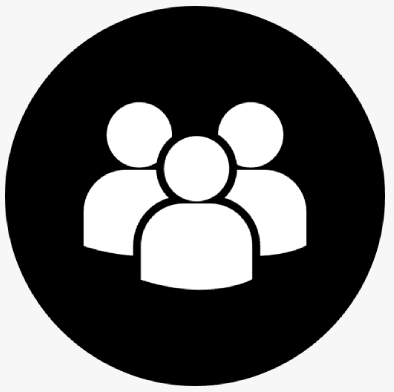
So, if you plan to create the WhatsApp Community, follow the simple steps listed here.
On Android:
- Open WhatsApp.
- Click the New Chat icon.
- Pick a New community.
- You can also navigate the community tab.
- Select New community.
- Enter the community name (maximum 100 characters). Add a description to give members an idea of your community. Add an icon of your choice.
- Set the icon. You will be able to use it in the Chat tab for the community.
- Select the image from the download section, from emojis, or can go out and click one.
- You can see a green arrow icon now. Use it to add or create groups.
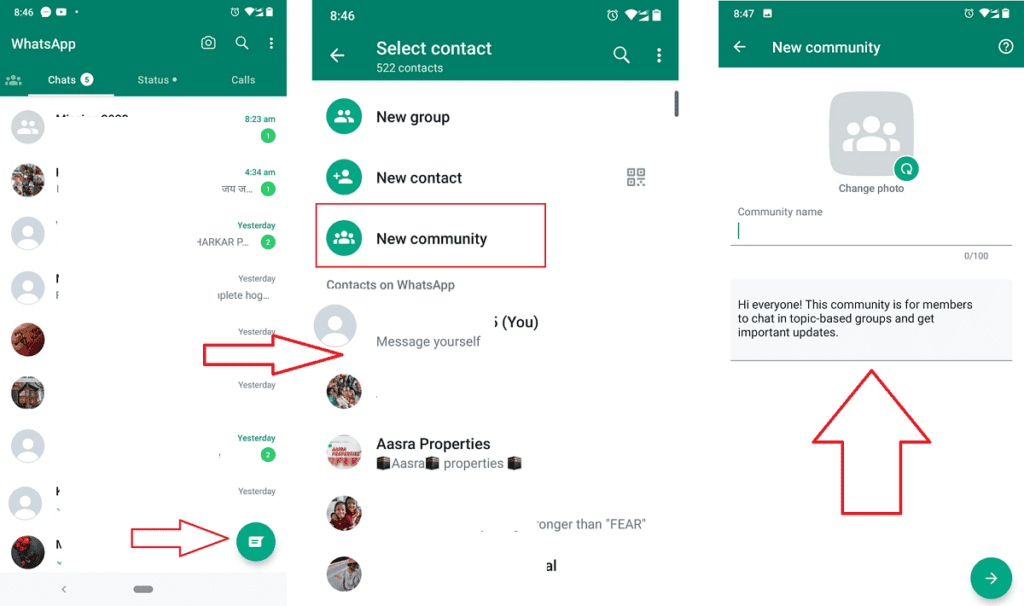
On iOS:
- Open WhatsApp.
- Tap the New Chat icon.
- Select New Community.
- Then Get Started.
- Enter the community name (maximum 24 characters) and description.
- Go ahead and add an icon that can link to the community.
- Choose an image source for the icon: Take Photo, Choose Photo, Emoji & Stickers, or Search Web.
- Set your preferred icon for the community.
- Now press Next.
- Now add or create new groups.
On Desktop:
- Open WhatsApp.
- Click the Menu above your chats list.
- Select the New Chat icon.
- Press on New Community.
- Enter the community name (maximum 100 characters) and description.
- Give an identification to the community with a simple icon.
- Choose an image source for the icon. It can be any picture of your choice or even an emoji. You can click or download the image.
- You may pick any icon, but make sure it’s simple and easy so that you can remember it.
- After clicking on the green arrow icon, you can add an existing group or create a new group.
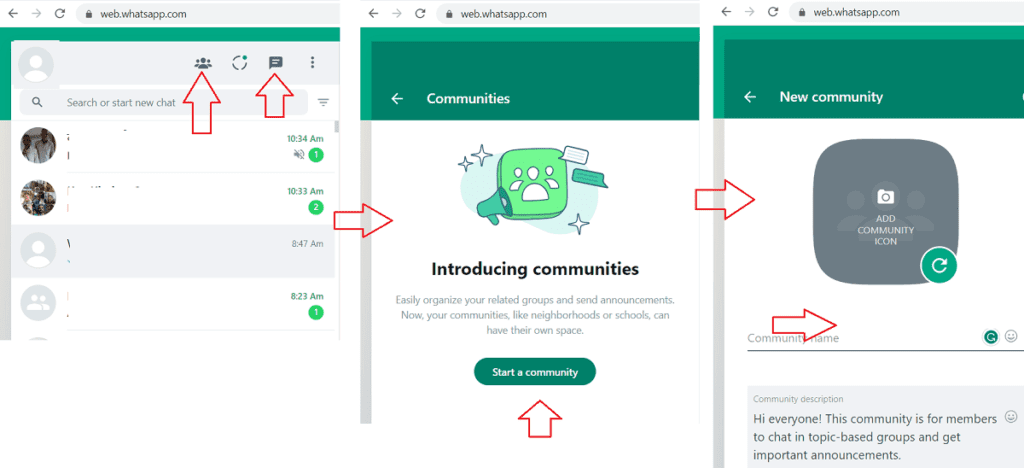
How To Add Groups To Community In WhatsApp?
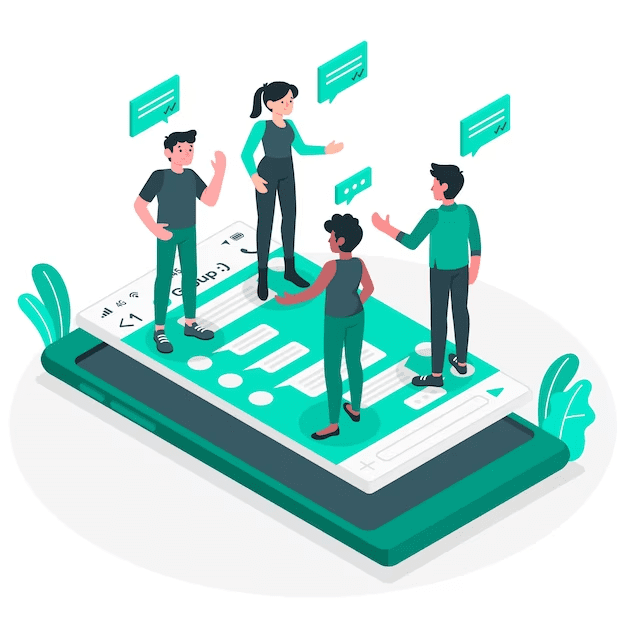
After you’ve made a community on WhatsApp, you need to add groups to it. These groups are like different topics under your big community topic. Let’s see how you can add these topic groups to your big community on WhatsApp:
Create New Group
If you need to create new groups within your community, select ‘Create New Group.’
- Start with adding the subject. The title will be visible to all. It will guide members to know what the community is about.
- The limit to add new groups to the community is 10.
- Ensure to add a group icon for identification.
- Add the relevant description.
- You can add participants to this group later if you prefer.
Add Existing Groups
If you already have few groups from your whatsapp, that you want to add to your big community, pick ‘Add Existing Groups’ and add them.
You’ll see all the groups that you’re the boss of. Click on the green arrow button and add the groups to the community that you intend to.
After you’ve added all the groups you want, tap the green checkmark. This will add the group to the community after saving changes.
How To Invite Members Into Community In WhatsApp?
Inviting members to join your WhatsApp community is straightforward and can be done via a shareable link. This invite link makes adding numerous members to your community at once easy. Here’s how you can generate and share a community invite link:
Inviting Members to Your Community
- Open the WhatsApp community for which you’re an admin.
- Tap or click Invite members.
- A list of sharing options will appear. select the convenient method to share the community invite link with friends. This could be via WhatsApp, email, social media, or any other platform.
Remember, as the admin; you can reset the link anytime. You can use this VITO power when you wish to make the old link obsolete after all you are the owner of community.
Resetting the Community Invite Link
- Open the WhatsApp community for which you’re an admin.
- Tap or click to Invite members.
- After that, Tap or click to Reset the Link followed by another Reset Link, then confirm with OK.
- On WhatsApp Web, click the Reset link, followed by RESET LINK.
Resetting the link provides added control over who can join the community, ensuring that the link doesn’t get misused if it falls into the wrong hands.
Read More How to get A Proxy for WhatsApp on Android and iOS devices
How To Delete Community In WhatsApp?
If you started a WhatsApp community and want to shut it down, it’s pretty easy. When you shut down a community, all the groups inside it will go their separate ways and show up in the Chats section of your WhatsApp.
Once you shut down the community, all messaging will stop. The small steps to follow are:
- Visit the Communities tab in WhatsApp.
- Search for the community you want to deactivate.
- Click on the community.
- Navigate to the bottom of the screen.
- Click Deactivate community followed by Deactivate.
Conclusion
The WhatsApp community feature is like a big house where different groups can live together. A community makes it simpler to manage multiple groups at a time. This feature also makes everyone feel part of a bigger group because important announcements can be shared once.
This feature allows the administrator to control who can join and what can be seen. Additionally, the community’s creator can shut it down if they decide it is no longer necessary. This is like turning the big house into smaller individual houses.
So, whether for school, work or just hanging out with friends, WhatsApp communities can change how we talk and share things on the app.
It’s a big step in making digital group chats better and more organized. There are chances to get better options in time to come in terms of features.
Now that you know about what is communities in WhatsApp, it’s time to create an informative one for you today!
Read More
- How to create coming soon page on Shopify
- Can I Use Personal PayPal account on Shopify?
- Is Shopify a scam or Is Shopify Legit?
- Is Shopify worth it for a small business?
- What is Shopify and how does it work
- Is Shopify Dropshipping still worth it??
- How to Remove an App from Shopify
- How to add a video to the Shopify homepage in Dawn Theme
- How to change the font on the Shopify Dawn theme
- How to add a customer review section on the Shopify product page
- How to add discounts in Shopify Store